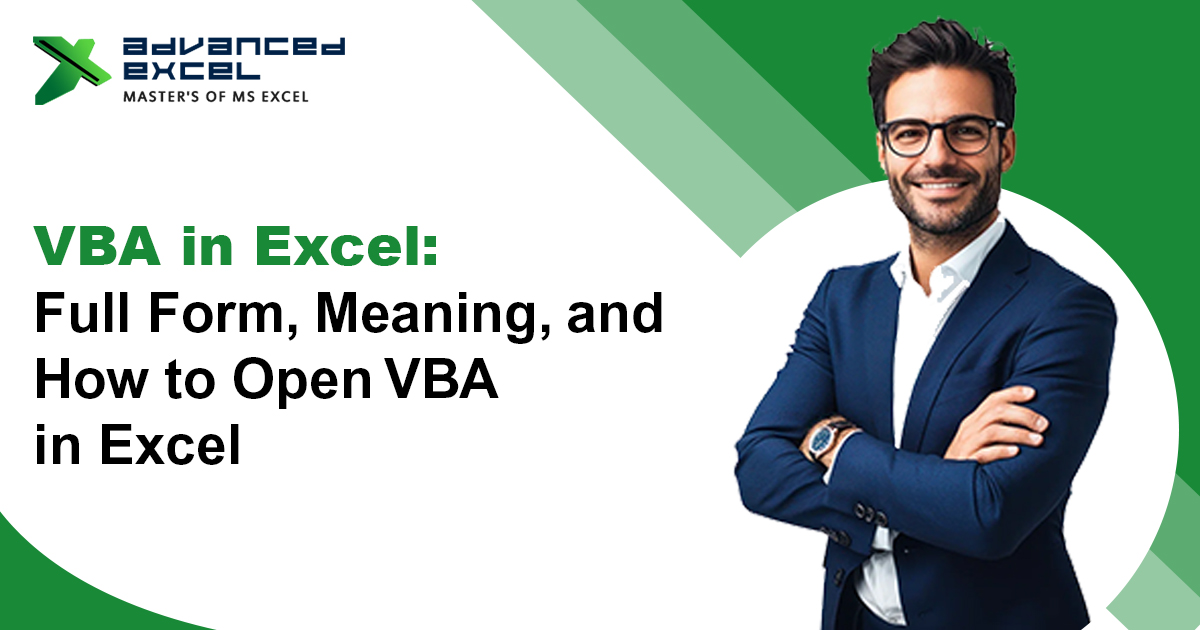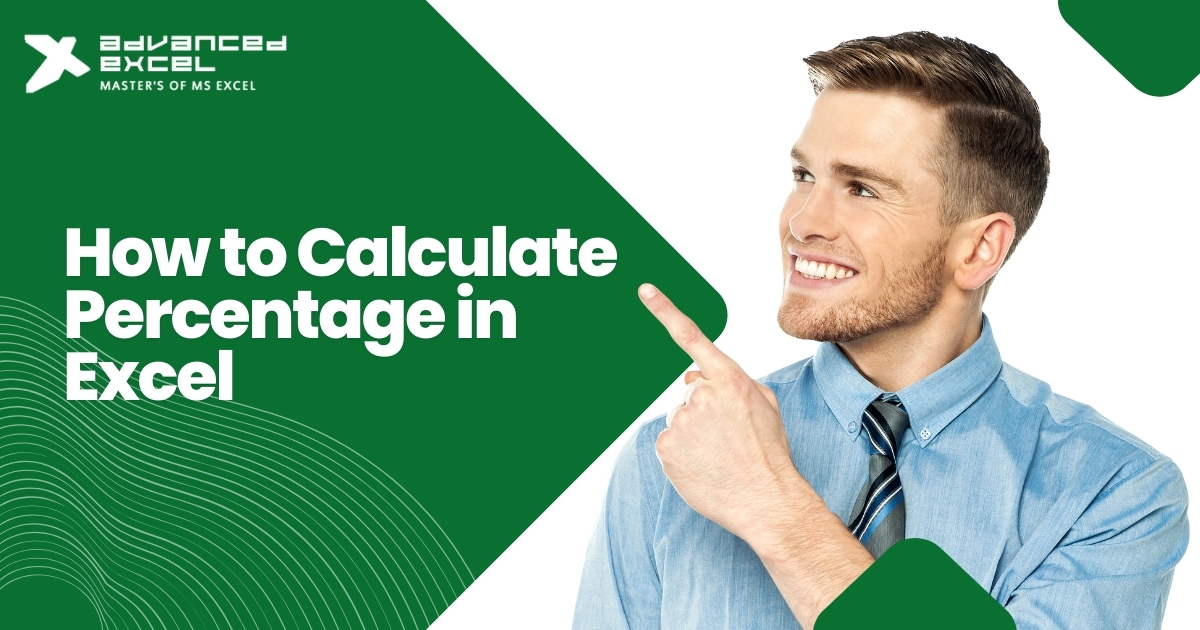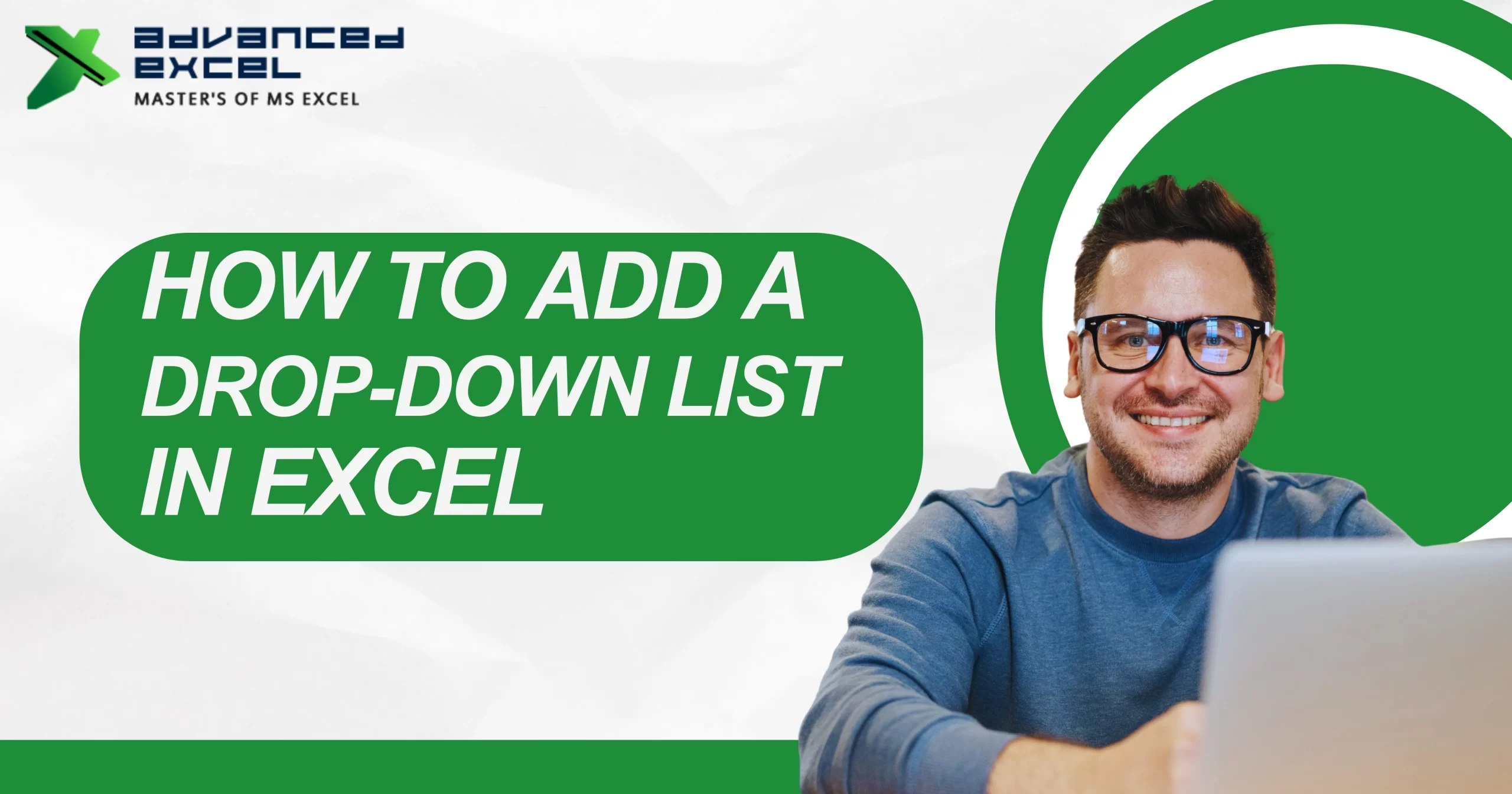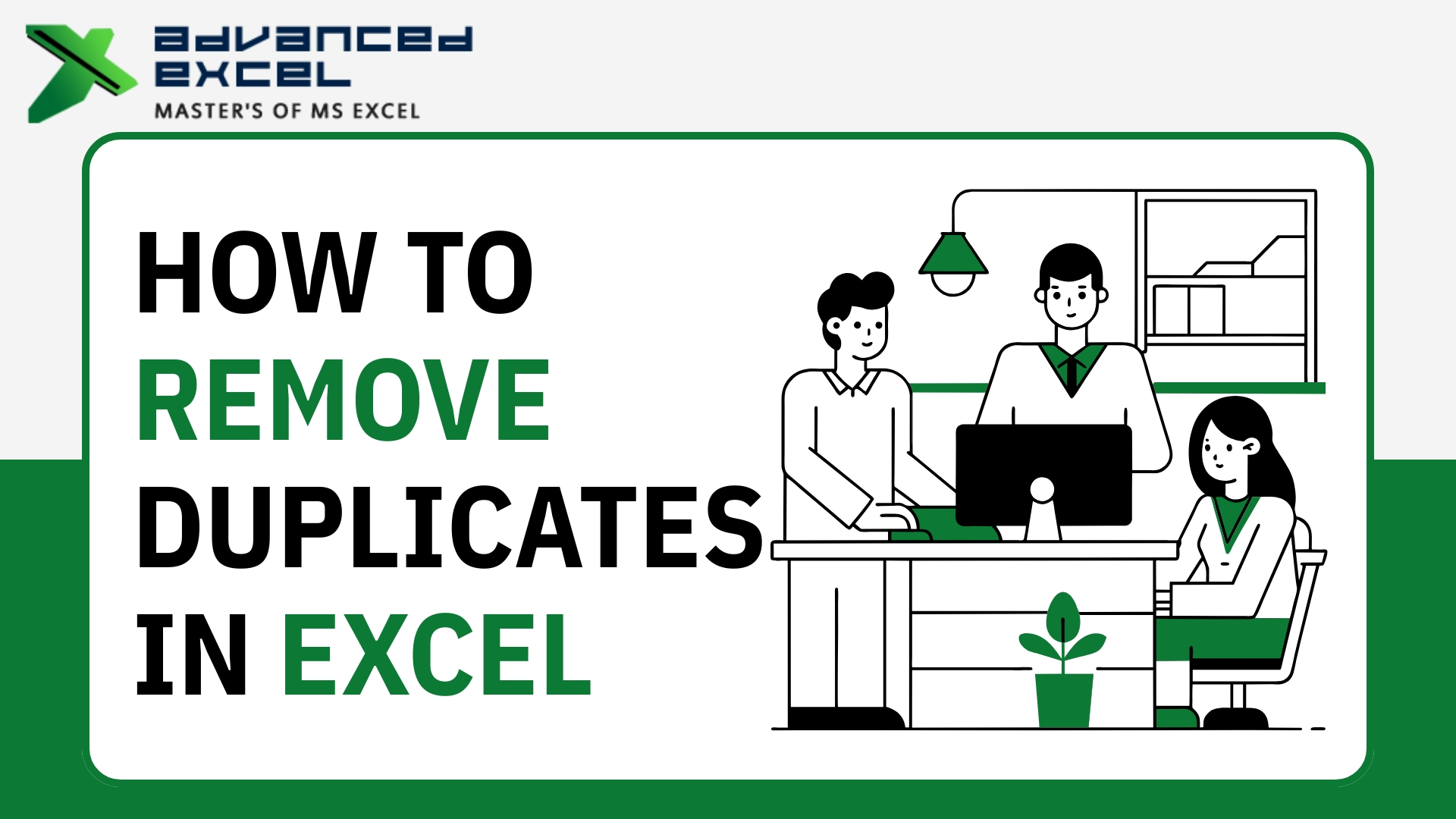If you’re using Excel seriously – for work, college, accounting or analytics – you’ll often hear people talk about VBA. But what exactly is VBA in Excel? What does VBA stand for? Why do people use it? And most importantly, how do you open VBA so you can start automating your Excel tasks? In this article we’ll cover all that: VBA full form in Excel, its meaning, uses, and step-by-step on how to open the VBA editor. With examples, tips, and a few tricks, you will be confident to explore VBA on your own.
What Is VBA? Full Form & Meaning
VBA stands for Visual Basic for Applications.
-
Visual Basic: A programming language developed by Microsoft.
-
for Applications: Meaning this is the version of Visual Basic that’s built into Microsoft Office applications, such as Excel, Word, PowerPoint, Access etc.
So what does that mean practically? VBA is not a standalone software, nor a full version of Visual Basic, but it’s deeply integrated inside Excel (and other MS Office apps). With VBA you can write code (scripts or macros) to automate repetitive tasks, build custom functions (user-defined functions aka UDFs), control and manipulate worksheets, charts, cells, ranges — basically extend Excel’s capabilities far beyond what formulas alone can do.
Why Use VBA in Excel? Key Uses & Importance
Before jumping to how to open VBA, it’s good to understand why people use VBA. Here are main benefits:
-
Automation of Repetitive Tasks
Tasks like formatting data, cleaning up files, merging data from many sheets, sending automated emails etc. can be done via macros or VBA scripts. Saves lots of time. -
Custom Functions / UDFs
Excel has many built-in functions (SUM, IF, VLOOKUP etc.), but what if you need something more specific? You can create your own functions. -
Advanced Logic & Control Structures
Using IF statements, loops, error handling, event triggers etc — you get greater control than just using nested formulas. -
Interfacing with Other Office Apps
VBA can interact with Outlook, Word, PowerPoint etc. For example, generating a report in Word or sending data via Outlook automatically. Makes workflows smooth. -
Better Productivity & Fewer Errors
Because you remove many manual steps, the chance of human errors reduces, and you can ensure consistency. -
Legacy & Compatibility
Many workplaces still depend on Excel and VBA. Even though newer tools (Power Query, Power BI, Python) are growing, knowledge of VBA remains valuable.
How to Open VBA in Excel: Step-by-Step
Now, let’s get practical. You want to open VBA — i.e. open the Visual Basic Editor (VBE). Below are a few methods including keyboard shortcuts, ribbon menus, and what to do if Developer tab is not visible.
Method 1: Use Keyboard Shortcut
-
Press Alt + F11 on a Windows PC. This is fastest. Excel opens up the VBA Editor window.
-
On Mac, often Option + F11 or Fn + Option + F11, depending on version and keyboard settings.
Method 2: Via Developer Tab
-
If the Developer tab is visible in Excel’s ribbon, click on Developer ? Visual Basic.
-
If Developer tab is not visible:
-
Go to File ? Options (or Excel Options).
-
Choose Customize Ribbon.
-
On the right side, check the box for Developer under Main Tabs.
-
Click OK. Now Developer tab appears.
-
Method 3: Using Worksheet Context Menu (for specific sheet code)
-
Right-click on a worksheet tab ? choose View Code. This opens the VBA editor focused on that worksheet’s module. Useful especially for event-based coding (e.g. when something happens on that sheet).
Anatomy of the VBA Editor (What You’ll See)
Once you open VBA editor (Visual Basic Editor, or VBE), here are the main parts:
| Component | Purpose |
| Project Explorer | Shows all open workbooks and their modules/sheets under each project. Helps navigate between different parts. |
| Code Window | Main area where you write/edit your VBA code. If you double-click any module/class/workbook in Project Explorer, you’ll see its code in this window. |
| Properties Window | Shows properties for objects (forms, modules, workbook etc.). |
| Immediate Window | Used for debugging, testing small bits of code, printing values etc. Useful for quick checks. |
| Toolbar / Menu Bar | Contains buttons for run, break, reset, insert module, save etc. |
Some Tips / Things to Watch Out
-
Enable Macros & Trust Centre Settings: If macros are disabled globally or workbook is in restricted mode, VBA might not run correctly. Trust center settings must allow macro usage.
-
File Format: To save workbooks that include VBA code, use macro-enabled formats like .xlsm. If you use standard .xlsx, VBA code won’t be saved.
-
Shortcut Issues: Sometimes Alt+F11 may not work if function keys are locked or keyboard settings differ. On laptops often need Fn key too.
-
Version Differences: There may be slight UI differences between Excel versions (2016, 2019, 365 etc.), especially how the Developer tab looks, or where certain buttons are located.
-
Security Concerns: Running unknown VBA macros from untrusted sources can be risky. Only enable macros or open VB projects from trusted locations.
Conclusion
So that’s the full picture:
-
Full form of VBA in Excel is Visual Basic for Applications.
-
It means a built-in programming language inside Excel that lets you automate, customize, write functions and much more.
-
How to open VBA in Excel is via Alt + F11, or Developer tab ? Visual Basic, or right-click sheet ? View Code.
If you’re new, start small: record a macro, peek at the code, try changing something, maybe write a simple function. Over time you’ll get more confident. VBA is a powerful tool in your Excel arsenal.
Frequently Asked Questions (FAQ)
Q1. Is VBA same as macro recorder?
Not exactly. Macro recorder is a tool in Excel that “records” your clicks/forms/fillings and converts them to VBA code automatically. VBA is the underlying language. You can inspect, edit, enhance code generated by macro recorder, or write code from scratch.
Q2. Does every Excel version have VBA?
Most desktop versions of Microsoft Excel include VBA. Web-versions or some mobile versions may have limited or no support for VBA.
Q3. Can I create custom functions with VBA?
Yes. You can write user-defined functions (UDFs) in VBA, so that they can be used in your worksheets just like built-in functions.
Q4. Is learning VBA worth in 2025?
Yes. Even though newer tools like Power Query, Power Automate, Python etc. are popular, VBA is still heavily used in many organisations, for legacy systems, for offline work, and for fast automation inside Excel.