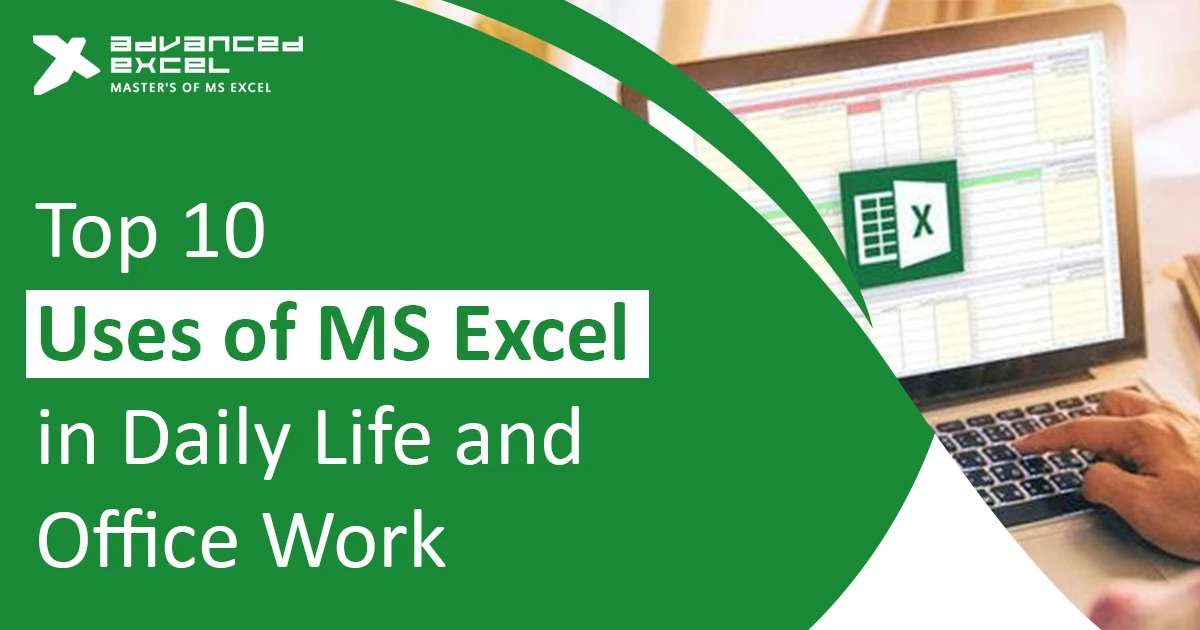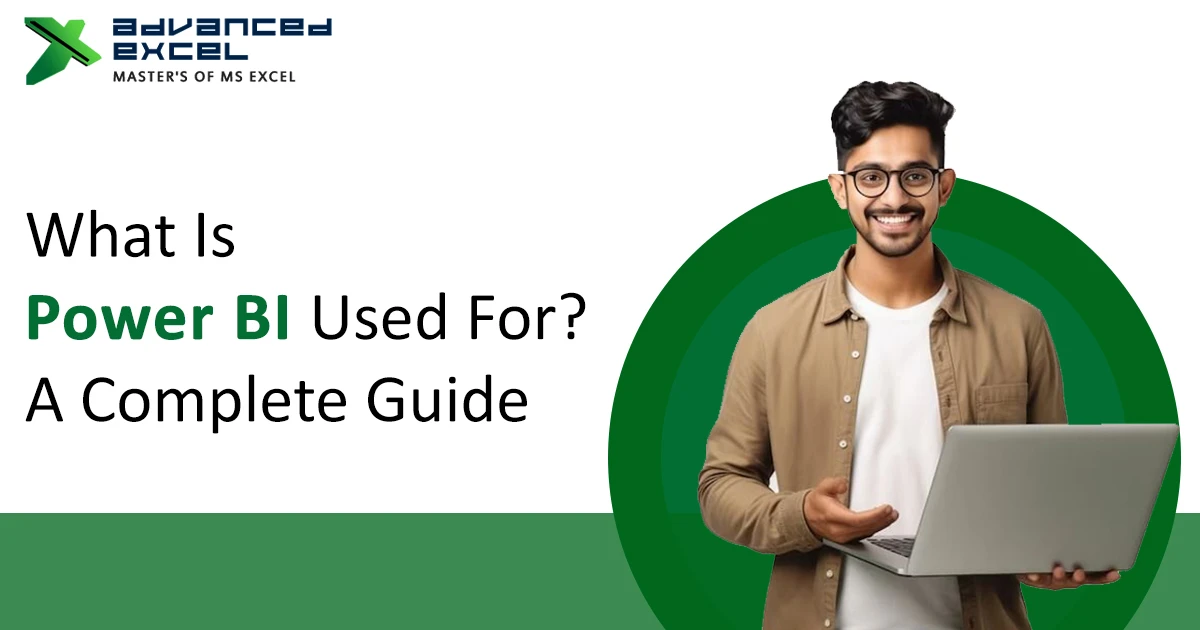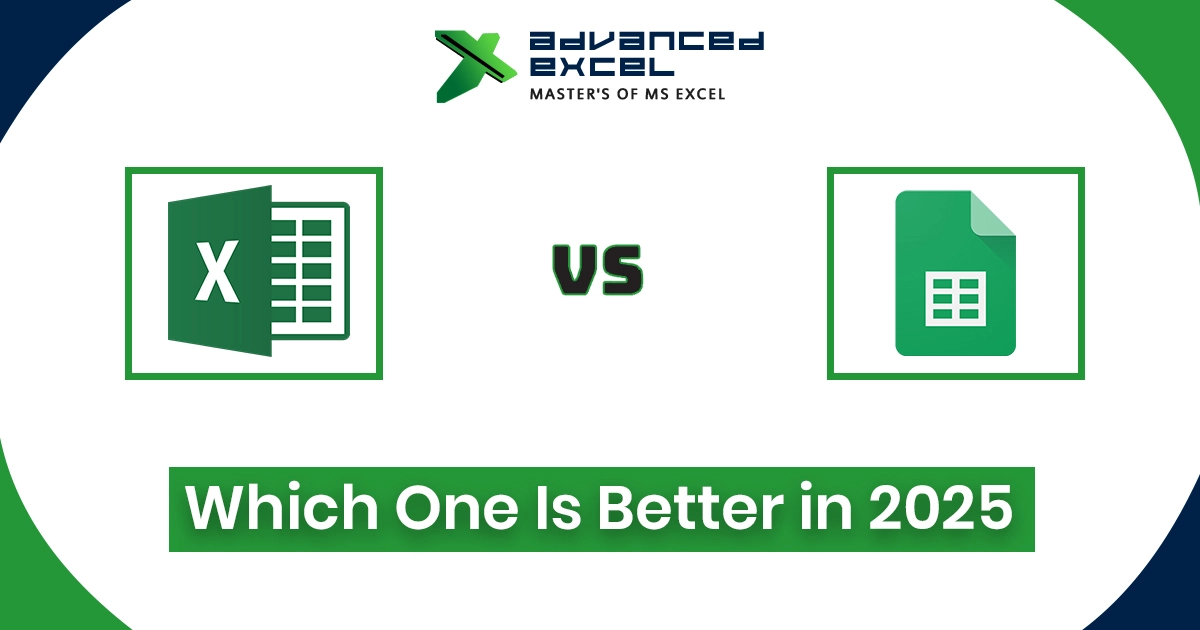If you work in an office or even handle small tasks at home, chances are you’ve opened Microsoft Excel at least once. Some people think Excel is only for accountants or data experts, but honestly, it’s something everyone can use in daily life. From tracking monthly expenses to managing office reports, Excel quietly makes life much easier.
So today, let’s talk about the top 10 uses of MS Excel in daily life and office work — the simple, practical ways people actually use it every single day.
What Is MS Excel (In Simple Words)
MS Excel is basically a spreadsheet software made by Microsoft. You get rows and columns where you can store and calculate data. It’s part of Microsoft Office, the same pack that has Word and PowerPoint.
But Excel is not just about typing numbers — it can calculate, analyze, and even create charts from your data. Whether you’re a student making a marksheet or a business owner checking monthly sales, Excel works for everyone.
1. Data Entry and Storage
The first and most common use of Excel is storing data. You can save anything — customer names, phone numbers, employee details, sales records — all in one place.
It’s clean and organized. You can search or sort data easily instead of flipping through pages or random files. For example, a teacher can keep student marks, or a shopkeeper can store daily sales — all done in a single Excel sheet.
2. Budgeting and Expense Tracking
Everyone has monthly bills and expenses, right? Excel is super useful for budget planning. You can make a small sheet with your income, expenses, and savings goal. Just use simple formulas like SUM to total everything.
I know people who track every single expense in Excel — food, rent, transport, even small purchases. It helps you see where your money is actually going. It’s like having a personal accountant on your laptop.
3. Creating Charts and Graphs
Let’s be honest — no one likes looking at boring numbers.
That’s where Excel’s charts and graphs save the day. You can turn plain data into colorful visuals — bar charts, pie charts, line graphs — anything you like.
If your boss asks for a report, instead of giving a long table, you can show a graph that tells the story in seconds. It looks smart and makes your data more meaningful.
4. Financial Analysis
Excel is very popular in offices because it helps a lot in financial analysis. You can calculate profits, losses, costs, and even plan future budgets using simple formulas.
Even at home, you can use Excel for things like loan calculation or investment tracking. Functions like PMT, IF, or VLOOKUP make it easy to get quick answers. No need for expensive software when Excel already does the job.
5. Project Management
Many people don’t realize how powerful Excel is for project planning. You can list all your tasks, set deadlines, assign names, and mark progress.
For example, in a marketing project, you can have tasks like “content writing,” “design,” “ad posting,” etc. Once done, just mark it complete. You can also color-code it — green for done, yellow for pending — so your sheet looks clear and easy to track. It’s not fancy software, but trust me, it works.
6. Attendance and Payroll Management
Almost every HR person I know uses Excel.
They use it to track attendance, leaves, and salaries. It’s simple — just create columns for employee names, days present, and salary formula.
Even small companies use Excel instead of HR software because it’s easy and flexible. You can calculate monthly pay automatically by linking attendance with salary sheets. That’s why Excel is still loved by HR teams everywhere.
7. Inventory Management
If you run a shop or handle stock in a company, Excel is your best friend.
You can list product names, quantities, supplier details, and stock dates — all in one sheet.
One cool thing is that Excel can even highlight low stock automatically. Using conditional formatting, you can make the cell turn red when items fall below a certain quantity. So you’ll never forget to reorder products again.
8. Data Analysis with Formulas
This is where Excel truly shines. It’s not just about data storage — it’s about understanding that data.
With formulas like SUMIF, COUNTIF, VLOOKUP, or INDEX-MATCH, you can find patterns in large data sets. Suppose you have thousands of sales records — with one formula, you can see how many were from a particular city or product.
That’s the real power of Excel — turning boring data into useful insights.
9. Reports and Dashboards
If you love clean visuals and want to impress your boss, Excel’s dashboards are your thing.
Using PivotTables, charts, and slicers, you can create live dashboards that update automatically when data changes.
For example, a “Monthly Sales Dashboard” can show total sales, top-selling items, and performance trends — all on one page. It looks professional and helps management make faster decisions.
10. List Making and Organization
Lastly, Excel is great for simple stuff, too — like making lists.
You can use it to plan your day, keep track of clients, or even make a to-do list. I personally use Excel for task planning — just mark tasks as “done” or “pending.”
Students use it for assignments, freelancers for projects, and professionals for meetings. It keeps everything organized and easy to find.
Why MS Excel Still Matters
Even with so many modern tools, Excel is still the backbone of most office work.
Finance, HR, marketing, operations — every department uses it in some way. It’s reliable, simple, and works offline too.
If you know Excel well, you automatically become more productive. It helps you save time, make better decisions, and stay organized — all from a single sheet.
Conclusion
MS Excel is not just a piece of software — it’s a habit that helps in both office and personal life. From managing money to analyzing data, Excel does it all.
If you’re just starting out, don’t worry about the complex stuff. Start small — maybe track your expenses or make a to-do list. Slowly, you’ll see how powerful Excel really is. Once you get the hang of it, trust me, you’ll wonder how you ever worked without it.
Also Read: How to Add a Slicer in Excel: Advanced Filtering, Uses & Tricks