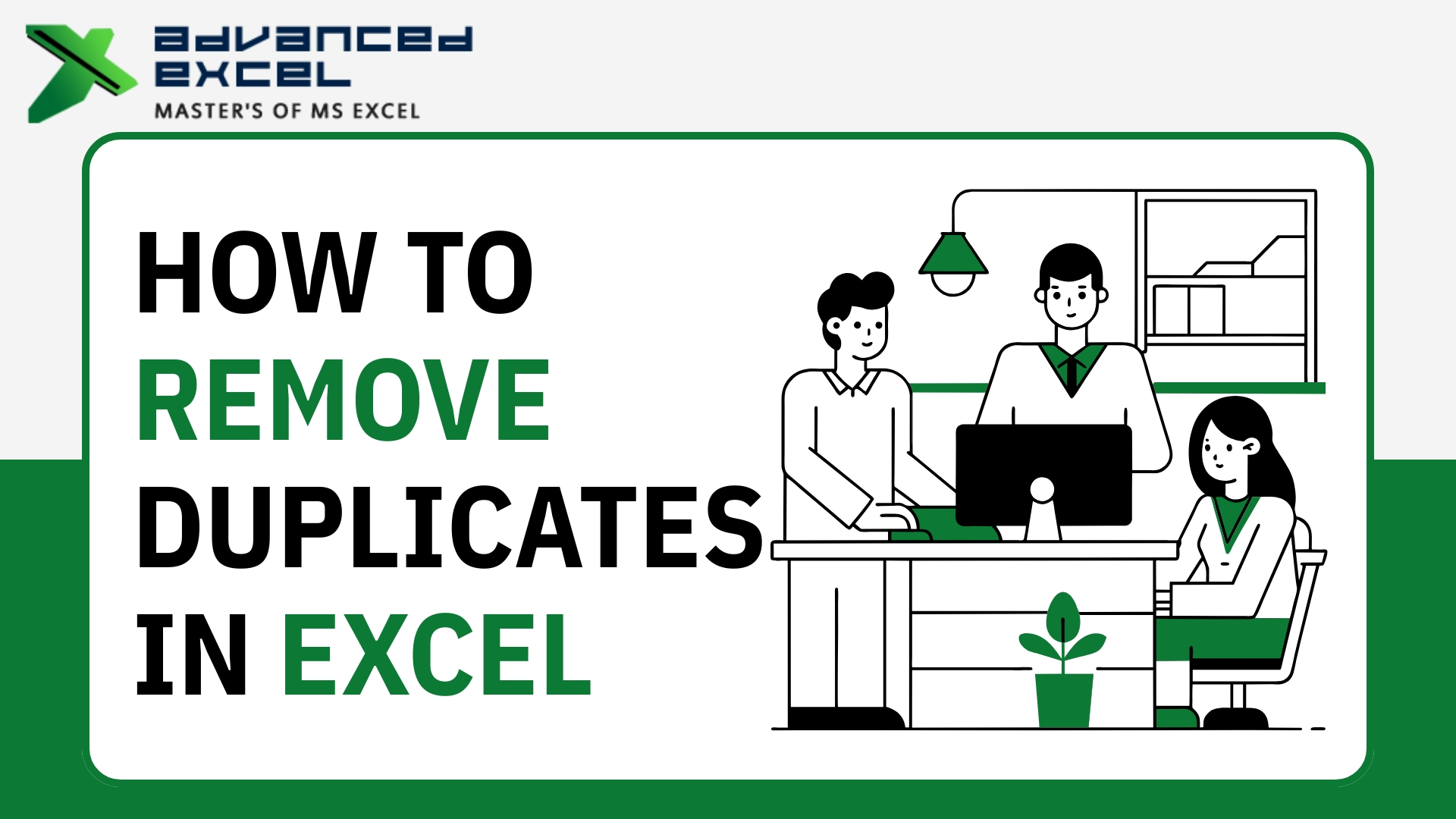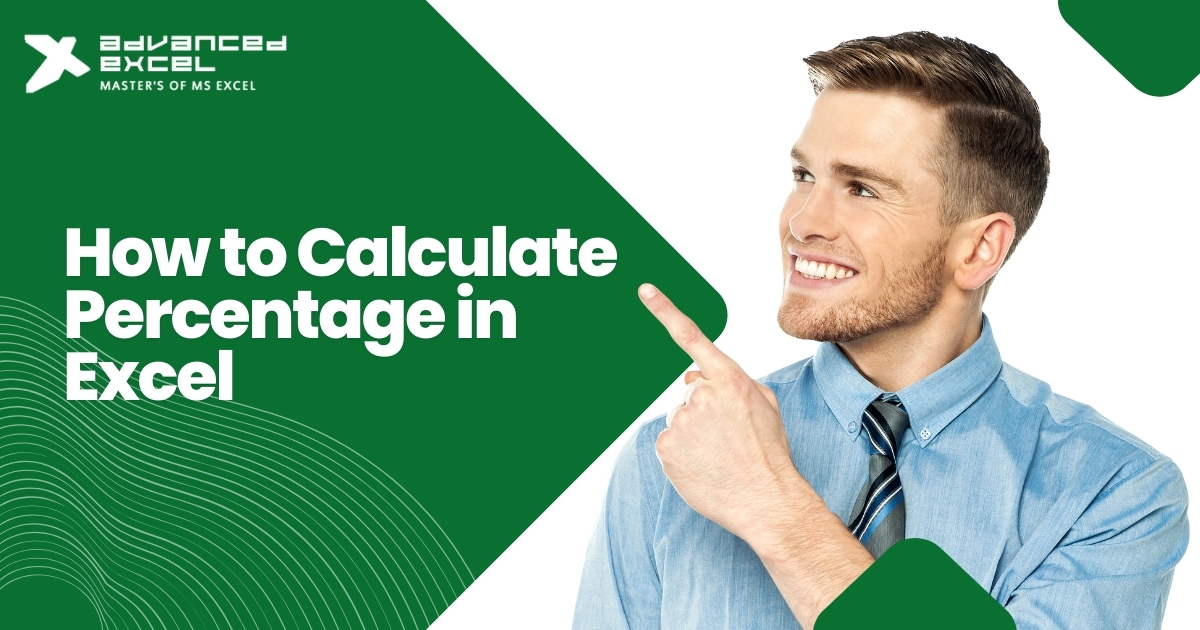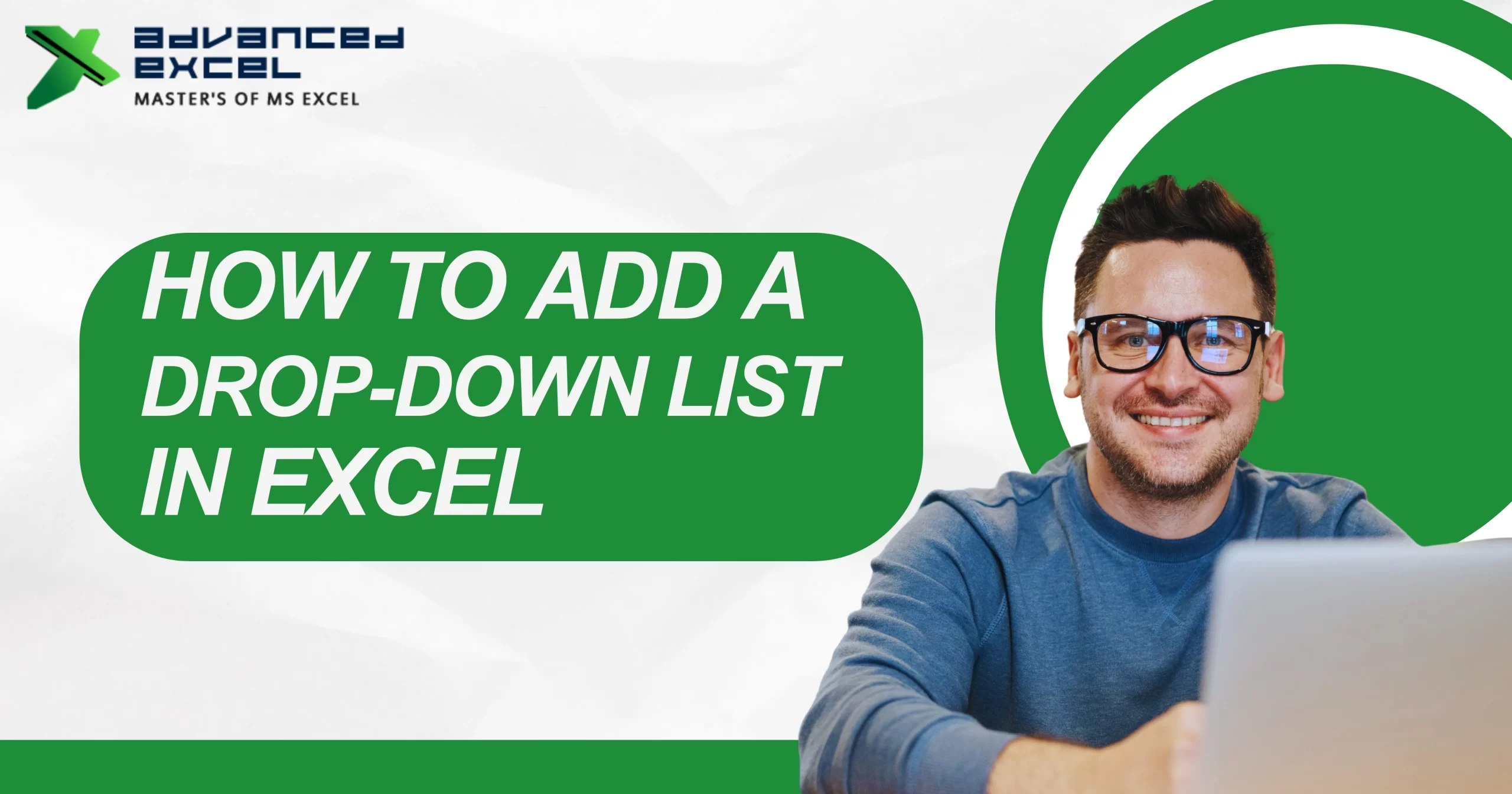Duplicate data is one of the most common — and frustrating — problems in Excel. Whether you’re managing customer lists, sales reports, employee details, or financial data, duplicates can quietly destroy accuracy. They lead to wrong totals, repeated entries, and misleading insights.
The good news? Excel gives you multiple tools to remove duplicate data safely — even if you’re working with thousands of rows.
In this complete guide, you’ll learn every method to remove duplicate values in Excel, from beginner-friendly options to advanced techniques used by professionals.
What Are Duplicates in Excel? (And Why You Must Fix Them)
A “duplicate” simply means that the same value or row appears more than once in a worksheet.
For example:
| Name | |
| Rohan Sharma | rohan@gmail.com |
| Priya Verma | priya@gmail.com |
| Rohan Sharma | rohan@gmail.com |
The first and third rows are duplicates, and keeping both will affect data accuracy.
Why duplicates are harmful:
- They inflate your totals
- They cause wrong analysis
- They clutter your sheet
- They affect data validation
- They create issues in CRM uploads, billing, and automation
That’s why knowing how to remove duplicates in Excel is a must-have skill for students, professionals, and data analysts.
Course: Advanced Excel & VBA Macros Training in Gurgaon
Method 1: Remove Duplicates with Excel’s Built-In Tool (Fastest Method)
This is the simplest and quickest way to remove duplicate data.
Steps:
- Select the range (example: A1:B500)
- Go to the Data tab
- Click on Remove Duplicates
- Choose the columns you want to check
- Click OK
Excel will instantly remove all duplicate values and show a message like:
“12 duplicate values found and removed. 89 unique values remain.”
When to use this method:
- When you want a quick cleanup
- When you need to remove duplicates from complete rows
- When accuracy is more important than review
Method 2: Remove Duplicates by Highlighting Them First
If you want to see duplicates before deleting, this method is perfect.
Steps:
- Select your data
- Go to Home ? Conditional Formatting
- Click Highlight Cell Rules ? Duplicate Values
- Choose a color
- Duplicates will be highlighted
Now you can manually check and delete only the ones you want.
Best for:
- Cleaning small datasets
- Visual identification
- Manual verification before deletion
Read Also: How to Unhide Columns in Excel: Step-by-Step Complete Guide
Method 3: Use the UNIQUE Function (Excel 365 & Excel 2021)
If you want a non-destructive method that keeps your original data safe, Excel’s UNIQUE() function is powerful.
Formula:
=UNIQUE(A2:A100)
This creates a clean list of unique values without modifying the original data.
Advantages:
- Real-time dynamic results
- No risk of accidentally deleting data
- Best for dashboards and automated reports
Method 4: Use “Advanced Filter” to Remove Duplicate Data
The Advanced Filter is one of Excel’s most underrated tools.
Steps:
- Select your data
- Go to Data ? Advanced under the “Sort & Filter” group
- Choose Copy to another location
- Tick Unique records only
- Choose a destination cell
Excel creates a fresh list of unique values.
Best for:
- Creating duplicate-free reports
- Filtering large data sets
- Copying unique records to a new sheet without disturbing the original file
Method 5: Remove Duplicates Using Excel Formulas (COUNTIF Method)
For people who want full control, formulas give the most flexible solution.
Step 1: Identify duplicates
In a new column, use:
=COUNTIF($A$2:$A2, A2)
If the result is greater than 1, that entry is a duplicate.
Example:
| Data | Count |
| Apple | 1 |
| Banana | 1 |
| Apple | 2 ? Duplicate |
Step 2: Filter and delete duplicates
- Apply a filter
- Filter values where count > 1
- Delete the filtered rows
Best for:
- Large datasets
- Custom logic
- When you want to decide which duplicates to delete
Also Read: Excel Interview Questions to Ace Your Next Excel Interview
Method 6: Remove Duplicate Values in Excel Using Power Query (Advanced)
Power Query is built for professional data cleaning.
Steps:
- Go to Data ? Get & Transform ? From Table/Range
- Load your data into Power Query
- Select columns
- Right-click ? Remove Duplicates
- Load back to Excel
Why professionals love Power Query:
- Automates duplicate removal
- Works on huge files
- Allows scheduled refresh
- Perfect for recurring reports
Method 7: Remove Duplicate Rows Based on Multiple Columns
Sometimes duplicates aren’t only based on one column — they’re based on a combination of values.
Example:
| Name | City |
| Rahul | Delhi |
| Rahul | Mumbai |
| Rahul | Delhi |
Steps:
- Select full dataset
- Go to Data ? Remove Duplicates
- Select multiple columns (e.g., Name + City)
- Click OK
Now only rows with identical values across selected columns will be removed.
What to Do Before Removing Duplicates (Important Tips)
Always follow these safety steps:
? Create a backup copy
Mistakes happen — always save the file or duplicate the sheet.
? Check hidden rows/columns
Hidden values may contain duplicates you overlook.
? Trim extra spaces
Often, duplicates are caused by spaces at the start/end.
Use:
=TRIM(A2)
? Check for case sensitivity
Excel treats “APPLE” and “Apple” as duplicates. Data tools may not.
How to Remove Duplicates in Excel Without Losing Important Data
Many people worry:
“If I delete duplicates, will my important data disappear?”
Here’s how to do it safely:
? Use the UNIQUE() function
Keeps the original data untouched.
? Highlight duplicates first
Gives you full control.
? Use Power Query
It cleans duplicates but keeps raw data safe in the source.
? Copy data to another sheet
Best for sensitive datasets like emails, invoices, and CRM data.
Common Mistakes People Make When Removing Duplicates
Avoid these:
? Removing duplicates without checking column selection
? Not looking for trailing spaces
? Forgetting combined duplicates (name + phone number)
? Using formulas without absolute references
? Overwriting original data without backup
Which Method Should You Use? (Quick Summary)
| Situation | Best Method |
| Need instant cleaning | Remove Duplicates Tool |
| Want to review before deleting | Conditional Formatting |
| Need a dynamic list | UNIQUE() function |
| Working with big data | Power Query |
| Custom duplicate logic | COUNTIF Formula |
| Need a separate clean report | Advanced Filter |
Final Words
Knowing how to remove duplicates in Excel is a crucial skill for maintaining clean, accurate, and reliable data. Whether you’re a beginner or a data analyst, these methods help you remove duplicate values in Excel safely and efficiently.