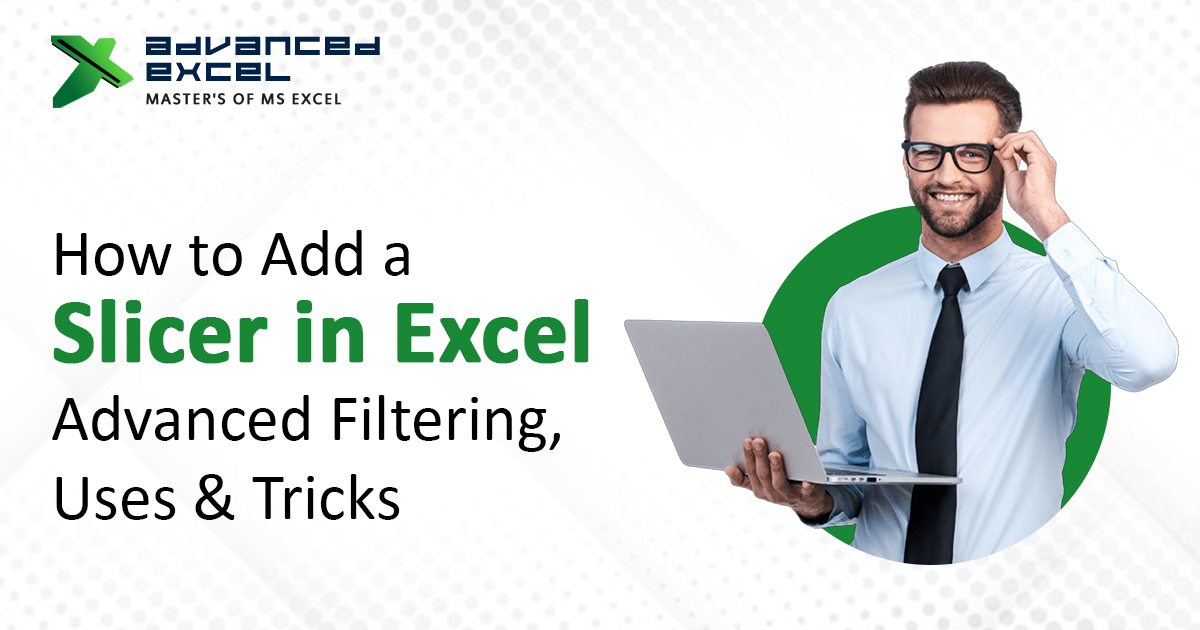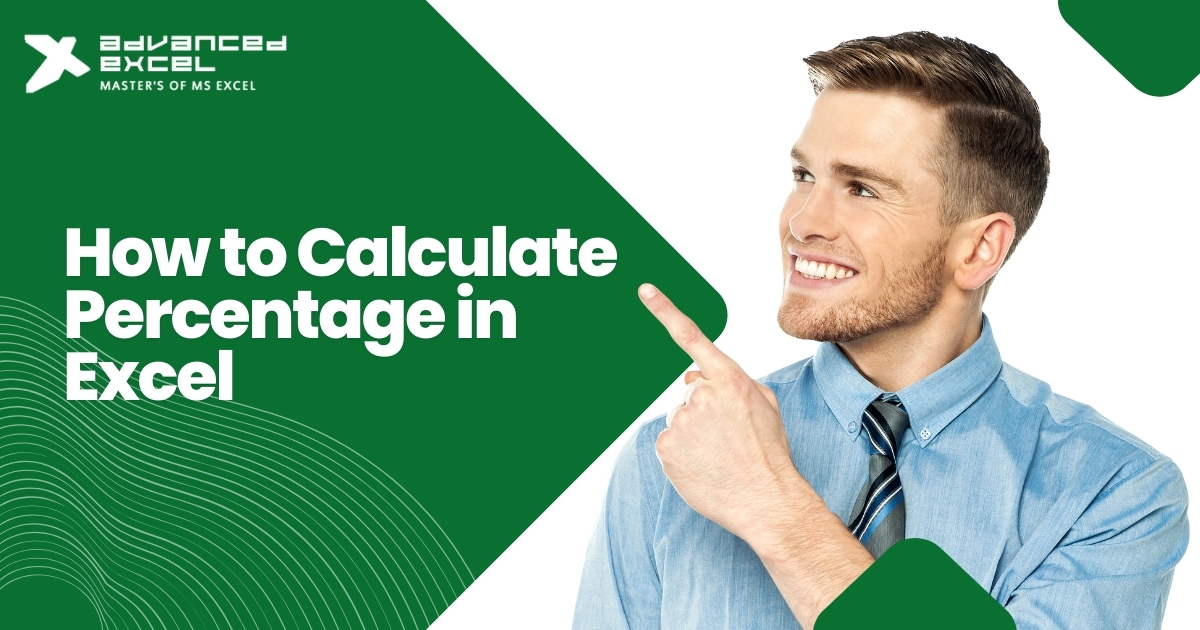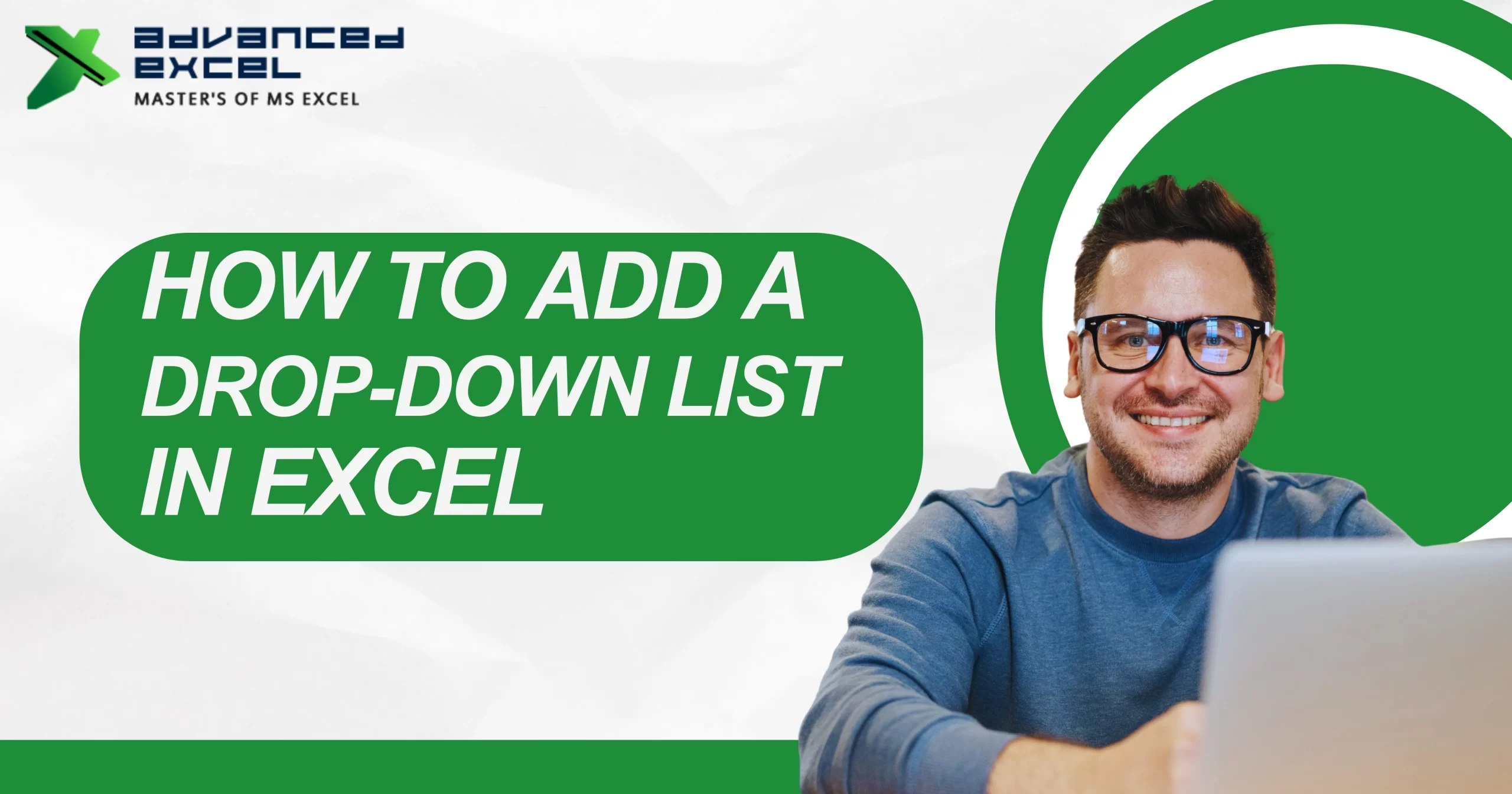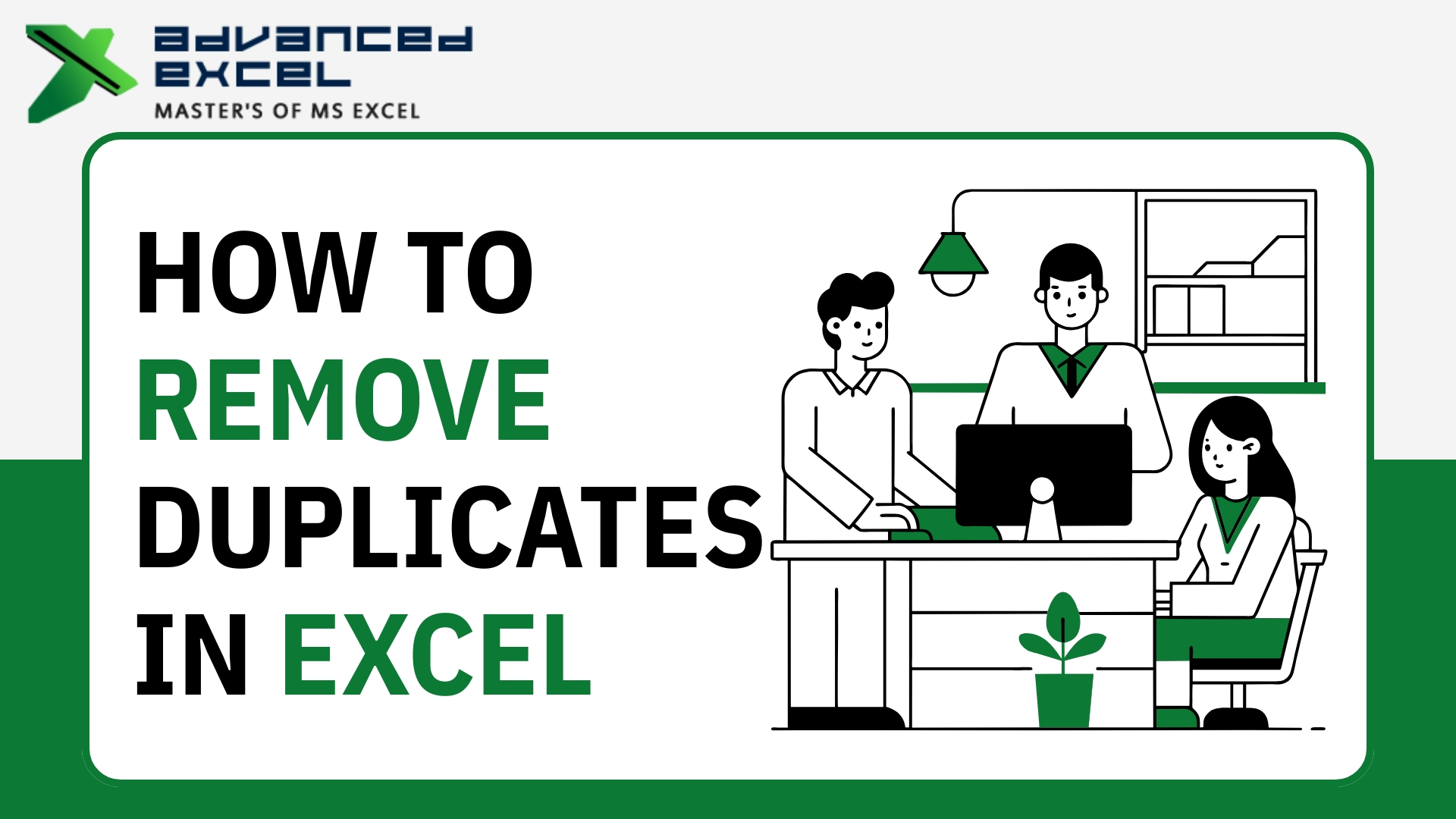If you’ve ever worked with PivotTables or Excel tables, you know that filtering data can sometimes be a hassle. That’s where Excel Slicers come in — a powerful feature that lets you filter data with just a click. Whether you’re building dashboards or just need a quicker way to sort data, Slicers offer an intuitive, visual filtering experience that even beginners can master.
In this guide, you’ll learn how to add a slicer in Excel, how to use it effectively, and explore some advanced tips and real-world use cases to boost your productivity.
What Is a Slicer in Excel?
An Excel Slicer is a graphical filter that allows users to filter data in a table or PivotTable with clickable buttons. Unlike traditional filter drop-downs, slicers display all values and make the interface more interactive and user-friendly.
Key Features of Excel Slicers:
-
Instant filtering with a single click
-
Visual display of selected filter criteria
-
Ability to connect to multiple PivotTables
-
Easier dashboard creation with dynamic controls
Slicers are especially useful when presenting reports or dashboards where your audience may not be familiar with traditional filtering options.
When and Why to Use Excel Slicers
Slicers are ideal for:
-
Interactive dashboards that let viewers explore data visually
-
Filtering multiple PivotTables at once
-
Highlighting key metrics by focusing on specific categories (e.g., product, region, month)
-
User-friendly reporting, especially for stakeholders who don’t use Excel regularly
Example Use Case:
You’re managing sales data for multiple regions. Instead of adjusting filters manually in your PivotTable, you can add a slicer for “Region” and allow users to click on “North,” “South,” or “West” to view their respective data instantly.
How to Add a Slicer in Excel: Step-by-Step Guide
Let’s break down how to insert and use slicers in both Excel Tables and PivotTables.
For Excel Tables
-
Select any cell in your Excel table.
-
Go to the Insert tab on the Ribbon.
-
Click Slicer in the “Filters” group.
-
Choose the fields you want to filter (e.g., Category, Region).
-
Click OK — your slicer appears on the sheet.
Tip: You can resize and move the slicer to align with your dashboard layout.
For PivotTables
-
Click inside your PivotTable.
-
Go to the PivotTable Analyze (or Analyze) tab.
-
Click Insert Slicer.
-
Choose the field(s) you want to filter.
-
Hit OK — your slicer appears and filters the PivotTable.
Connecting a Slicer to Multiple PivotTables
To filter multiple PivotTables with one slicer:
-
Select your slicer.
-
Click Report Connections from the Slicer Tools > Options tab.
-
Check the PivotTables you want to connect.
-
Click OK — now one slicer filters them all.
How to Use a Slicer in Excel Effectively
Once added, slicers are incredibly simple to use:
-
Click a button to filter the data.
-
Hold Ctrl to select multiple values.
-
Use the Clear Filter icon in the top-right corner to reset.
-
Right-click > Slicer Settings to customize sorting, display options, or hide items with no data.
Advanced Tricks and Customization for Slicers
Now that you know how to add and use slicers in Excel, here are some advanced tips and tricks to take things further.
1. Customize Slicer Appearance
Use the Slicer Tools > Options tab to:
-
Change the slicer style (colors, borders)
-
Adjust the number of columns (helpful for horizontal layouts)
-
Modify button size for better readability
2. Lock Slicers for Dashboard Integrity
Prevent viewers from accidentally resizing or moving slicers:
-
Right-click the slicer > Size and Properties
-
Under “Properties,” uncheck Move and size with cells
3. Use Slicers with Pivot Charts
Make your visualizations more interactive by linking slicers to Pivot Charts. This allows viewers to filter the chart data visually and instantly.
4. Link Slicers to Formulas
Advanced users can pair slicers with Excel formulas using GETPIVOTDATA or CUBEVALUE to extract and display filtered values elsewhere on the sheet.
Common Slicer Issues and How to Fix Them
Slicer Greyed Out?
-
Ensure you are working with a Table or PivotTable
-
Slicers are not available for normal ranges
Data Not Updating After Filter?
-
Check if slicer is properly connected to your PivotTable or Table
-
Refresh the PivotTable if it’s pulling from an external source
Slicer Not Filtering All PivotTables?
-
Use Report Connections to ensure all PivotTables are linked
Conclusion
Slicers in Excel offer a powerful and intuitive way to filter data — whether you’re building an interactive dashboard, working with complex PivotTables, or simply want to make filtering more visual and user-friendly. By learning how to add a slicer in Excel and understanding how to use slicers effectively, you’ll improve not just your workflow but also your ability to present data clearly and professionally.
Whether you’re an Excel beginner exploring slicers for the first time or an advanced user creating dynamic reports, slicers are an essential tool in your data arsenal.
FAQs(Frequenly Asked Questions)
Q1. Can I use slicers in Excel without a PivotTable?
Yes, slicers can be used with regular Excel tables as well.
Q2. Are slicers available in all Excel versions?
Slicers were introduced in Excel 2010 for PivotTables and later extended to Excel tables in Excel 2013 and onward.
Q3. Can I apply one slicer to filter multiple PivotCharts?
Yes. Use the Report Connections feature to link the slicer to multiple PivotTables or PivotCharts.
Q4. Do slicers work in Excel Online or Excel for Mac?
Basic slicer functionality is available in Excel for Mac and Excel Online, but with limited customization.
Q5. How are slicers different from traditional filters?
Slicers provide a visual filtering interface, unlike drop-down filters, and can be connected to multiple objects simultaneously.