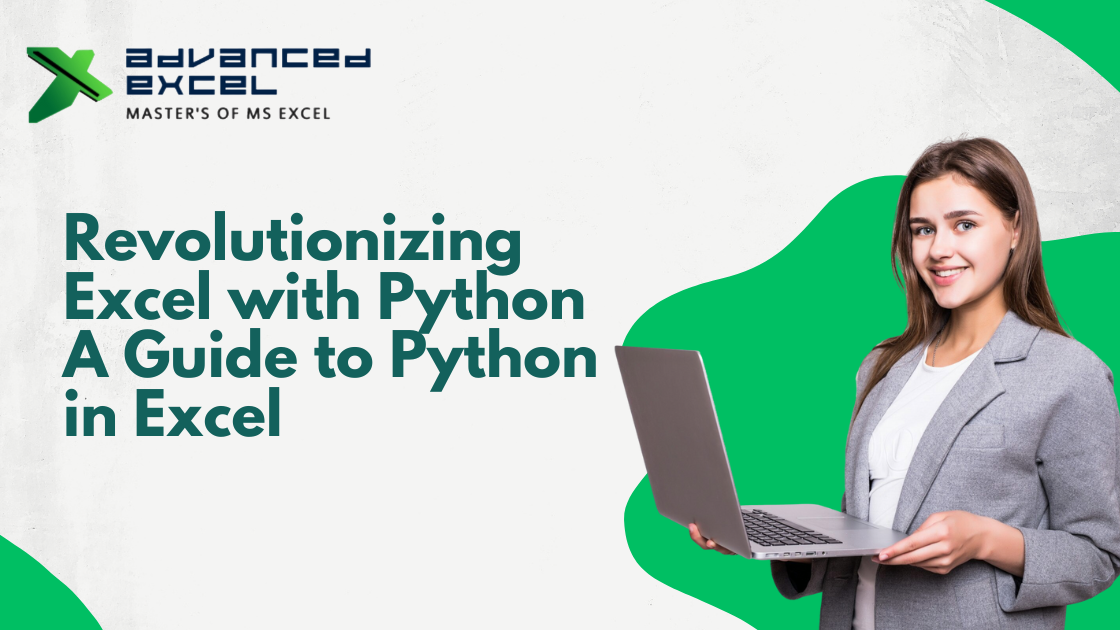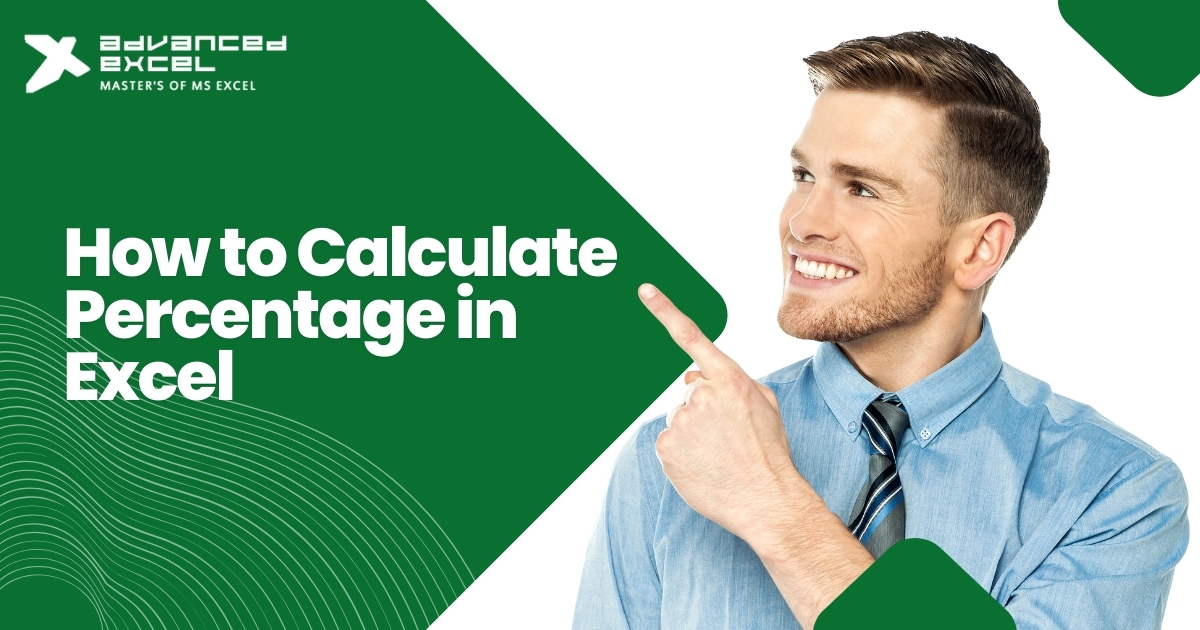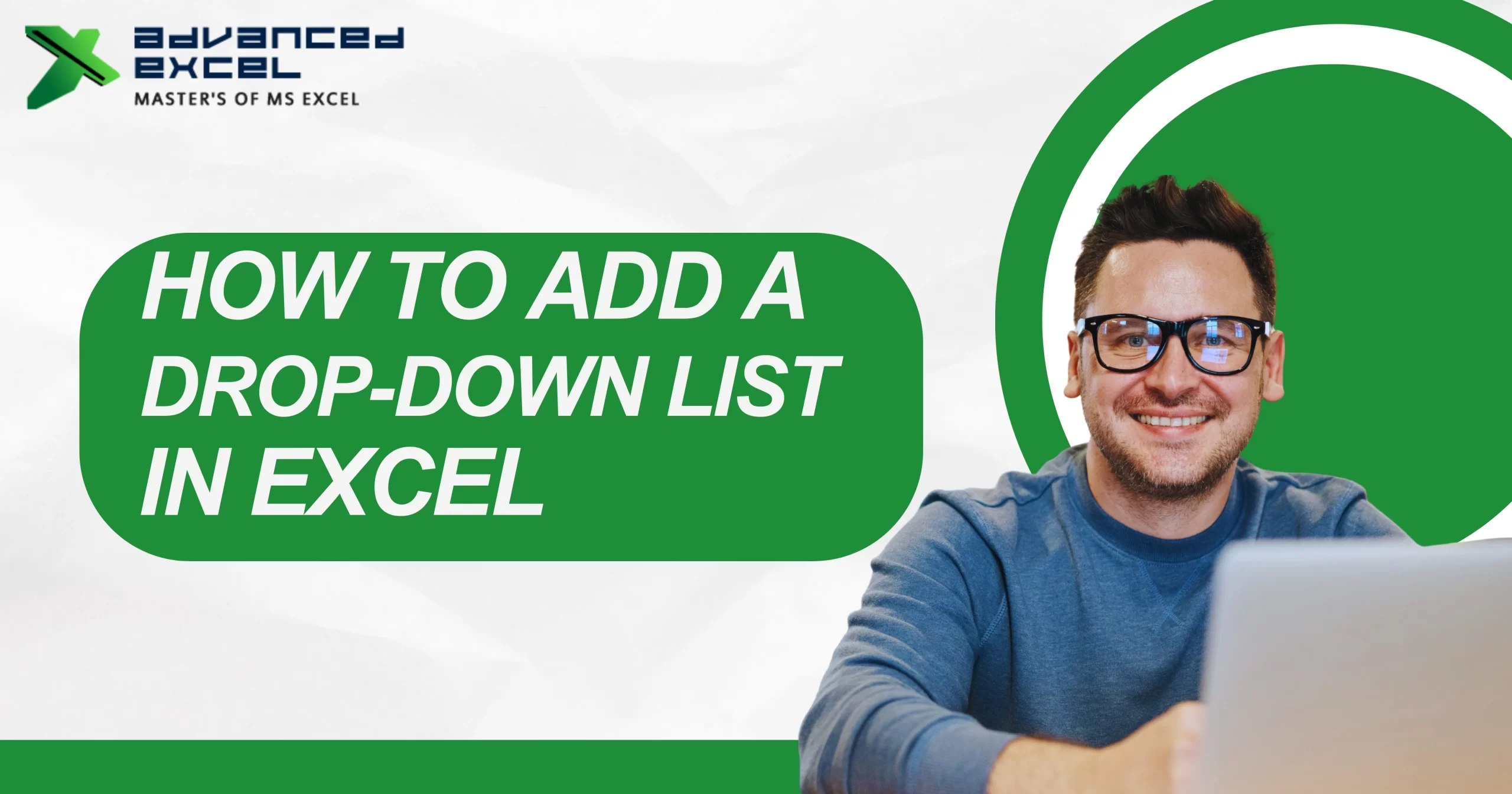For years, Excel has been the default choice for almost every kind of analysis—finance teams, students, business managers, everyone lives inside it. But let’s face it, when data gets too big or when the task is beyond SUM, VLOOKUP, or PivotTables, Excel starts to feel a bit… limited. This is exactly why Microsoft’s step of bringing Python in Excel is so huge.
Now you don’t need to keep switching between a Jupyter Notebook for coding and Excel for reporting. You can just type Python directly into a cell, mix it with your existing sheets, and do the heavy lifting right inside Excel. For anyone who has ever hit Excel’s ceiling, this is a game-changer.
What Is Python in Excel and Why It’s a Big Deal
So what exactly is Python in Excel? In simple words, it lets you use Python code in a cell, thanks to the new =PY() function. Once you type that, you can run Python scripts that bring in libraries like pandas, NumPy, matplotlib, seaborn, statsmodels, and even scikit-learn.
Why is that a big deal? Because Python brings proper data science tools into the place where most business analysis already happens—Excel. Imagine not only calculating totals but also running a regression, cleaning messy data with pandas, or plotting a seaborn heatmap—all without leaving your workbook.
For everyday Excel users, this means faster workflows and way fewer headaches. For data folks, it means you can share advanced models with colleagues who don’t code but are comfortable with spreadsheets.
How Excel Python Integration Actually Works
The integration is surprisingly neat. It works around two key ideas:
- =PY() function: You type Python directly in the cell. You can either return a normal Excel value (like a number) or a full Python object like a DataFrame. If it’s a DataFrame, Excel shows you a preview card.
-
xl() connector: This is how Python “talks” to your Excel data. For example, you can pull in a table called Sales with xl(“Sales[#All]”, headers=True).
Together, these let you pull your sheet data into Python, do the advanced stuff there, and then drop the results back into Excel. No exporting, no messy copy-paste.
What You Can Do with Python Scripting in Excel
This is where things start to get exciting. Python scripting in Excel opens up a ton of possibilities that regular formulas could never do:
-
Clean and reshape data: Got messy dates, duplicates, or inconsistent text? Pandas can fix it in seconds.
-
Visualizations beyond Excel charts: Seaborn and matplotlib give you heatmaps, regression lines, and more advanced visuals.
-
Machine learning models: Build a quick churn model, cluster customers, or forecast demand with scikit-learn.
-
Simulation and risk analysis: Run Monte Carlo simulations for financial modeling, supply chains, or project planning.
And the best part? You’re not juggling between two tools. It all happens where your data already lives—inside Excel.
Real-Life Examples of Excel Automation with Python
Let’s talk about Excel automation with Python because that’s where most users will find value right away.
Think about monthly reports. Normally, you’d pull in data, clean it up, calculate KPIs, and then prepare charts—all manual steps. With Python in Excel, you can write a short script once and it will:
-
Pull in your table.
-
Clean and transform the data.
-
Calculate new columns like margins or growth rates.
-
Output the results neatly into your sheet.
Another use case is forecasting. With pandas and statsmodels, you can build a time-series model that predicts sales for the next three months and updates automatically whenever your dataset refreshes. That’s something Excel formulas alone would struggle with.
Financial teams can also set up Monte Carlo simulations directly in Excel. Instead of complex VBA macros, you can just use Python’s numpy.random to simulate thousands of outcomes and summarize them in your workbook.
Who Gets Access and What You Need
Right now, not everyone can use it. Python in Excel is rolling out gradually to Microsoft 365 Business and Enterprise accounts. If you’re on the latest Excel builds, especially Current Channel, you should start seeing it. Personal and Family accounts have some preview access but not full features yet.
Everything runs in Microsoft’s secure cloud. That means you don’t install Python locally—it’s all hosted, and you get a pre-packaged Anaconda distribution with libraries most people need. It also means some things are restricted. For example, you can’t run pandas.read_csv() on a local file, or scrape a website with requests. You’ll need to bring data in through Power Query or Excel tables.
Benefits and Limits You Should Know
Like every tool, there’s a trade-off.
The benefits are obvious:
-
Advanced data science tools inside Excel.
-
No setup, no installs, no IT approval headaches.
-
Files remain normal
.xlsxthat you can share.
The limits:
-
Restricted file and web access.
-
Only approved Python libraries are available.
-
Still rolling out, so availability depends on your license and version.
If you know these limits ahead of time, you can plan better and avoid frustration.
Best Practices for Working with Python in Excel
A few tips make the experience smoother:
-
Keep imports organized: Put them in a dedicated “Setup” sheet so everything runs in the right order.
-
Use Python objects until the end: Don’t convert DataFrames to Excel ranges too early—work with them in Python until you need final results.
-
Switch to manual calculation: For big models, run calculations on demand instead of auto.
-
Blend Excel + Python smartly: Power Query handles data loading, Python handles heavy analysis, and Excel handles final presentation.
This hybrid approach really brings out the strengths of each tool.
The Bigger Picture: Excel’s Future with Python
This isn’t just a cool feature—it’s a sign of where Excel is heading. Microsoft clearly wants Excel to be more than a spreadsheet; they want it to be a central analytics platform.
And when you mix this with Copilot in Excel, it becomes even more powerful. We’re moving toward a future where you can literally type, “Predict next quarter’s revenue,” and Excel will spin up a Python model in the background.
For professionals, this means skills in Excel + Python will be in high demand. If you’ve been delaying learning Python, this is your wake-up call.
Conclusion
Python in Excel feels like one of those updates we’ll look back on and wonder how we ever worked without it. It blends the simplicity of spreadsheets with the muscle of Python’s data science stack.
From automating boring reports to running advanced models, it’s opening doors for both Excel power users and data professionals. If you’re curious, start small—clean a dataset, try a seaborn chart, or run a simple regression. Once you get the hang of it, you’ll realize just how much Excel has leveled up.