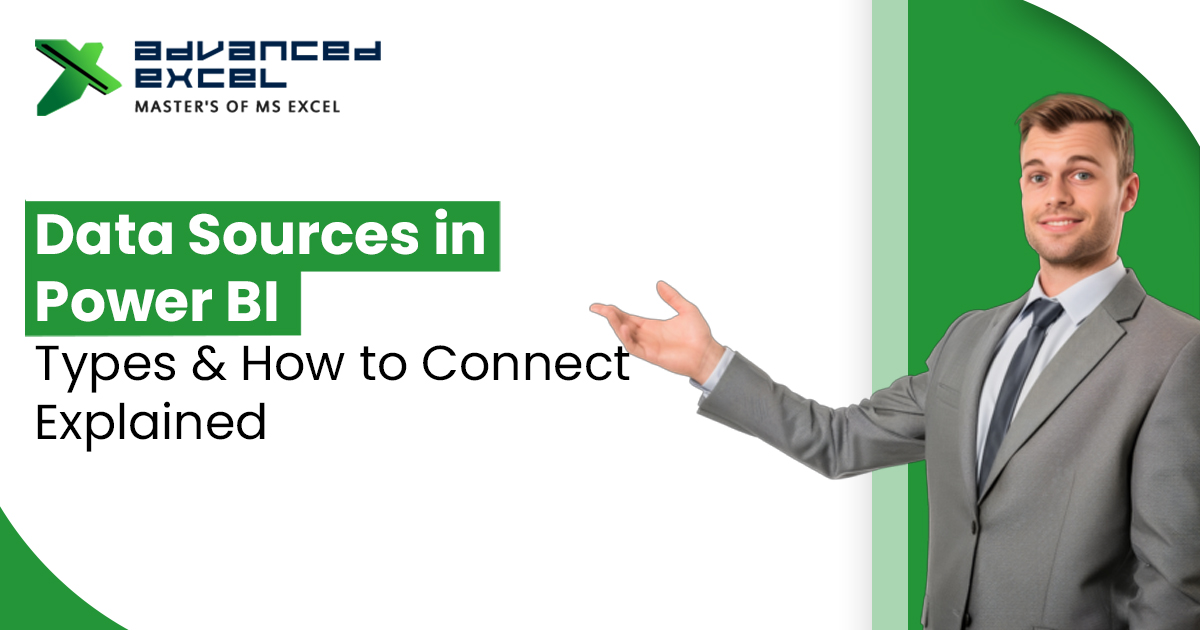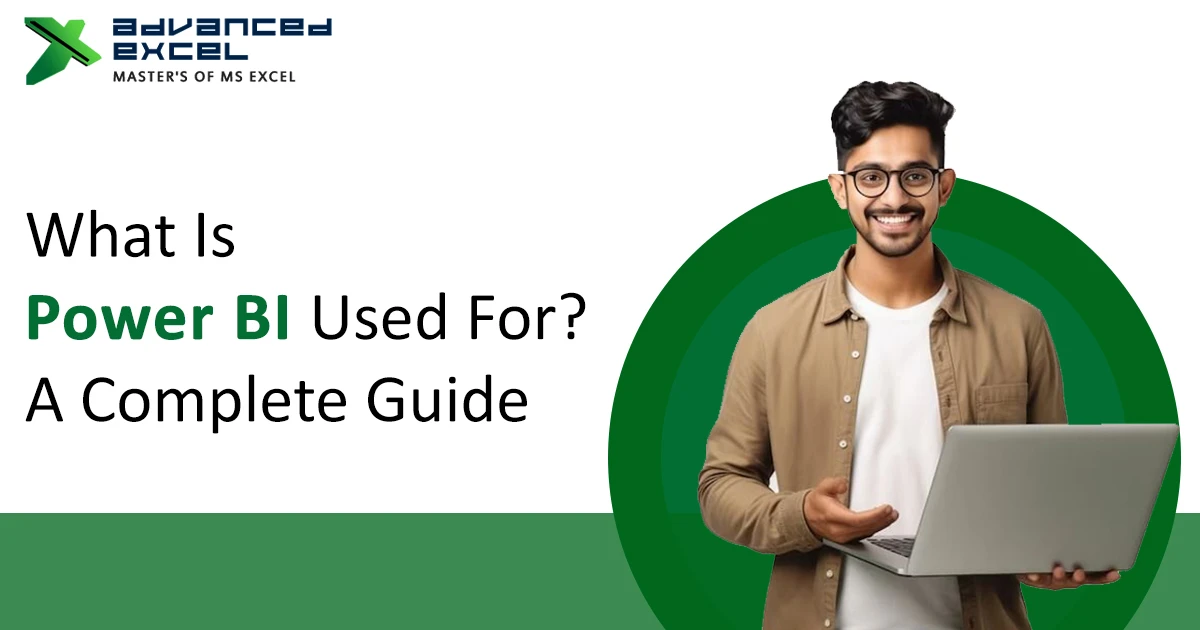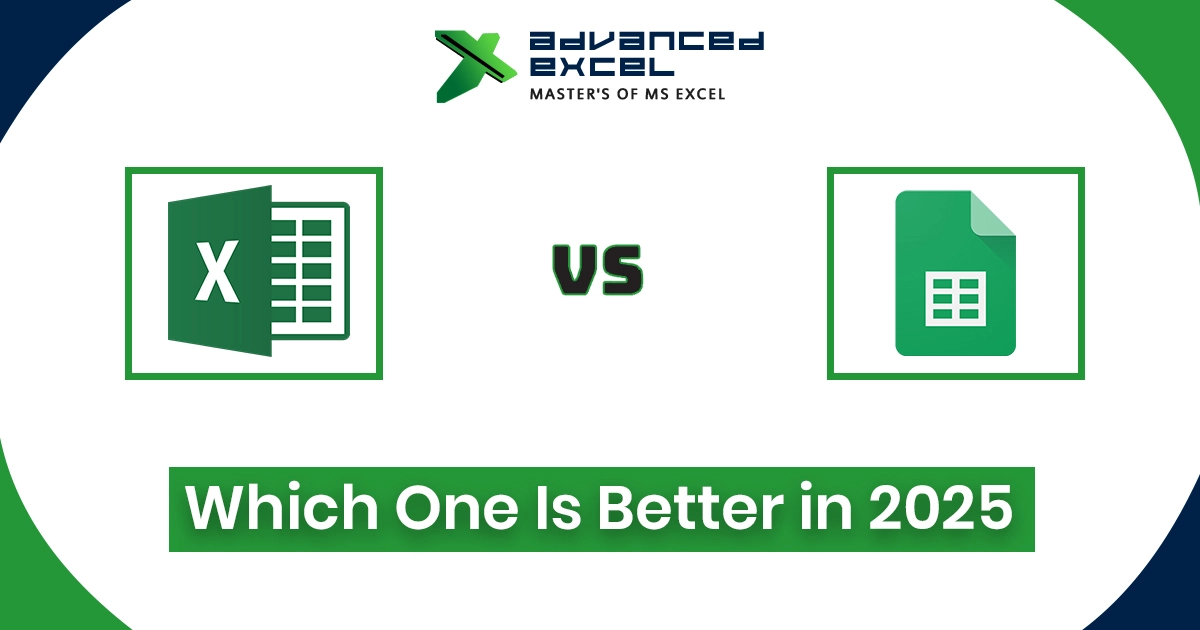What Are Data Sources in Power BI?
A data source in Power BI is basically any location where your data is stored and from where Power BI can fetch it. These sources can be files, databases, cloud platforms, online services, or even live connections.
Microsoft designed Power BI to be flexible because businesses today don’t just rely on one system. For example, you might have sales data in Excel, customer details in SQL Server, and marketing data in Google Analytics – Power BI allows you to bring them all together in one dashboard.
Types of Data Sources in Power BI
Power BI supports a wide variety of sources, and Microsoft keeps adding more every year. Broadly, they can be categorized into:
1. File-Based Data Sources
-
Excel files (.xlsx, .xls)
-
CSV and text files
-
XML and JSON files
-
SharePoint folder data
These are the most common starting points for beginners. Many small and mid-size companies use Excel, so importing files directly makes reporting much easier.
2. Database Data Sources
-
SQL Server
-
Oracle Database
-
MySQL
-
PostgreSQL
-
Microsoft Access
Database connections allow you to pull structured data, often in real time. If you’re working with large datasets, connecting directly to a database is usually better than importing flat files.
3. Cloud-Based Data Sources
-
Azure SQL Database
-
Google BigQuery
-
Amazon Redshift
-
Snowflake
-
Databricks
As companies move to the cloud, these sources have become increasingly popular. Power BI integrates natively with Azure services, but also connects well with other major cloud providers.
4. Online Services and APIs
-
Google Analytics
-
Salesforce
-
Dynamics 365
-
SharePoint Online
-
Facebook Ads, LinkedIn, Mailchimp (via connectors or APIs)
These sources are extremely useful for marketing and customer analytics. Power BI has a growing library of connectors that make integration with such services straightforward.
5. Live and Streaming Data Sources
For businesses needing real-time insights, Power BI allows connections with:
-
Azure Stream Analytics
-
Direct Query to SQL or Oracle
-
Live connection to Analysis Services
This is useful in industries like finance, logistics, or IoT monitoring where fresh, up-to-the-minute data is critical.
How to Connect Data Sources in Power BI
Connecting to a data source is usually simple:
-
Open Power BI Desktop.
-
Click Get Data on the Home ribbon.
-
Choose your data source type.
-
Authenticate (enter credentials if required).
-
Load or transform the data with Power Query before building visuals.
The Power Query Editor is especially helpful for cleaning, reshaping, and combining multiple sources before loading them into reports.
Best Practices for Managing Power BI Data Sources
-
Choose the right connection mode: Import vs DirectQuery vs Live Connection. Import is faster, DirectQuery is real-time but can be slower.
-
Clean data before loading: Use Power Query to remove duplicates, fix formatting, and handle missing values.
-
Document your sources: Always keep track of where data is coming from, especially when combining multiple systems.
-
Secure access: Limit credentials and set proper role-based security when connecting sensitive databases.
-
Optimize performance: Avoid loading unnecessary columns and rows – keep your model lean.
Why Data Sources in Power BI Matter
At the end of the day, Power BI is only as good as the data you feed into it. Understanding how to connect and manage multiple data sources in Power BI gives you the flexibility to analyze information from every corner of your business.
Whether you’re pulling numbers from Excel, customer data from Salesforce, or real-time updates from Azure, Power BI ensures everything comes together into a single, easy-to-use report.
Conclusion
In 2025, businesses that rely only on one data system are rare. Power BI’s ability to integrate hundreds of data sources is one of its strongest advantages, making it the tool of choice for data-driven decision making.
If you’re starting your journey, begin with familiar sources like Excel or SQL Server, and slowly expand to cloud and API-based connections. The more you explore, the better insights you’ll be able to deliver.