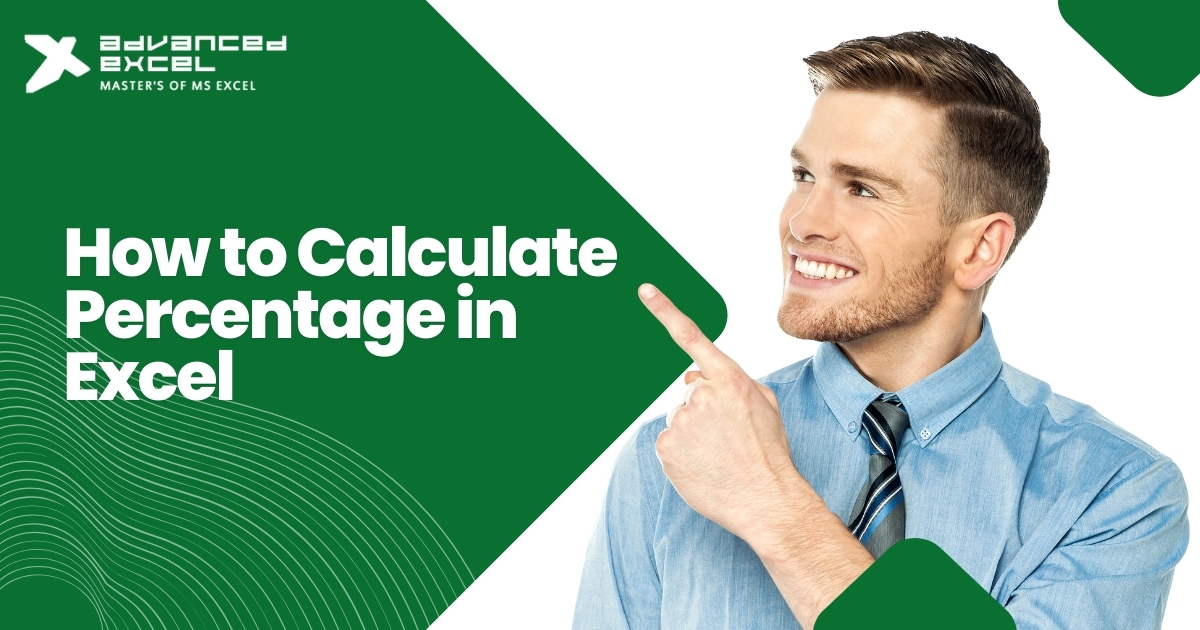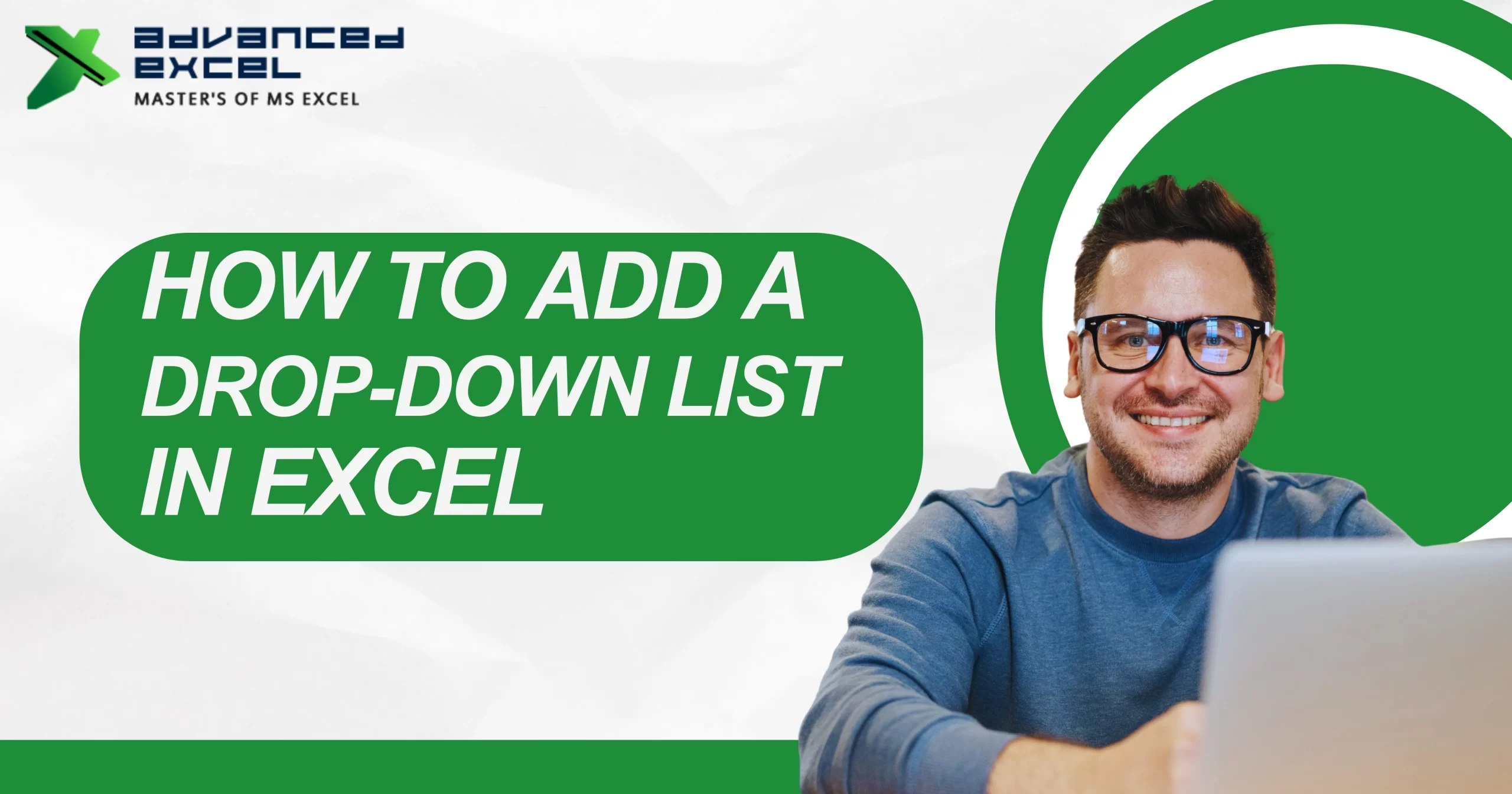In the world of business intelligence and data visualization, Power BI has become a go-to platform for professionals across industries. One of its most powerful yet often misunderstood features is DAX — short for Data Analysis Expressions. Whether you’re building dashboards, creating reports, or performing advanced calculations, DAX functions in Power BI are essential to unlocking its full potential.
In this 2025 guide, we’ll break down what is DAX in Power BI , how it works, and the top DAX functions and formulas every data professional should know. We’ll also explore real-world use cases to help you apply these functions with confidence.
What Is DAX in Power BI?
DAX (Data Analysis Expressions) is a formula language used in Power BI, Excel Power Pivot, and Analysis Services to define custom calculations and queries on data models. Think of it as the language that helps you transform raw data into meaningful insights.
Unlike Excel formulas, which work on individual cells, DAX operates on entire columns and tables, leveraging relationships and data context. It allows you to:
-
Create calculated columns and measures
-
Apply filter and row context
-
Build time-intelligence calculations
-
Perform data aggregations across multiple tables
DAX is not just a syntax—it’s the backbone of dynamic data modeling in Power BI.
Why Are DAX Functions Important in Power BI?
The power of Power BI lies in its ability to answer complex business questions. DAX functions in Power BI enable this by helping users:
-
Calculate KPIs such as Total Sales, Year-over-Year Growth, and Customer Retention Rate
-
Apply advanced filter logic
-
Build dynamic dashboards with real-time interactivity
-
Handle complex time series data and business calendars
Whether you’re a business analyst, data engineer, or Excel power user, mastering DAX gives you an edge in data storytelling.
Understanding DAX: Key Concepts You Must Know
Row Context vs. Filter Context
-
Row context applies to calculated columns, where DAX processes each row independently.
-
Filter context is used in measures, dynamically changing based on slicers, filters, and visuals.
Calculated Columns vs. Measures
-
Calculated columns are like helper fields created at the data level.
-
Measures are dynamic calculations that react to filters and interactions in reports.
Relationships and Context Propagation
DAX relies heavily on data model relationships. Understanding one-to-many and many-to-one relationships is critical for accurate calculations.
Top 10 Must-Know DAX Functions in Power BI (2025)
1. CALCULATE() – The Powerhouse Function
Changes the filter context and is used to create dynamic aggregations.
2. FILTER() – Custom Filtering
Returns a filtered table that meets specific conditions.
3. SUMX() – Iterative Aggregation
Performs row-by-row calculations and then sums the result.
4. ALL() – Ignore Filters
Removes filters on a table or column, useful in calculating percentages.
5. RELATED() – Access Columns from Related Tables
Used to fetch data from another table connected by relationships.
6. DIVIDE() – Safe Division
Avoids errors from dividing by zero.
7. RANKX() – Ranking Within Context
Ranks items based on a measure or column.
8. DISTINCTCOUNT() – Unique Counts
Counts unique values in a column.
9. TOTALYTD() – Year-to-Date Calculations
Used for time-intelligence metrics.
10. SWITCH() – Conditional Logic
An alternative to nested IF statements.
Real-World Use Cases of DAX in Power BI
Financial Reporting
Use CALCULATE(), FILTER(), and TOTALYTD() to build Profit & Loss statements and compare year-over-year revenue.
Customer Analysis
DISTINCTCOUNT(), RANKX(), and SUMX() help segment customers and identify top contributors.
Inventory & Sales Dashboards
Track inventory turnover and product performance using DIVIDE() and RELATED() across tables.
Time Intelligence
With TOTALYTD() and SAMEPERIODLASTYEAR(), create dynamic trend visuals and month-over-month comparisons.
Best Practices for Writing Efficient DAX
-
Use measures over calculated columns where possible (they’re faster and more flexible)
-
Break complex formulas into variables (using VAR) for better readability and performance
-
Avoid bi-directional relationships unless necessary
-
Use DAX Studio to profile and troubleshoot performance issues
-
Stick to consistent naming conventions for clarity
Common Challenges with DAX (And How to Solve Them)
| Problem | Fix |
| DAX formula returns blank | Check filter context and relationships |
| Circular dependency error | Avoid calculated columns referring to each other |
| Incorrect totals in visuals | Wrap measures with CALCULATE() and ALL() |
| Performance issues | Optimize model size, reduce columns, and use variables |
Conclusion
Understanding what DAX in Power BI truly is and learning how to use its core functions is crucial for transforming static reports into interactive, dynamic dashboards. By mastering the most-used DAX functions in Power BI, you can build data models that deliver real insights and drive better decisions.
Whether you’re just starting out or already building enterprise-level reports, investing time into learning DAX will future-proof your data skills in 2025 and beyond.