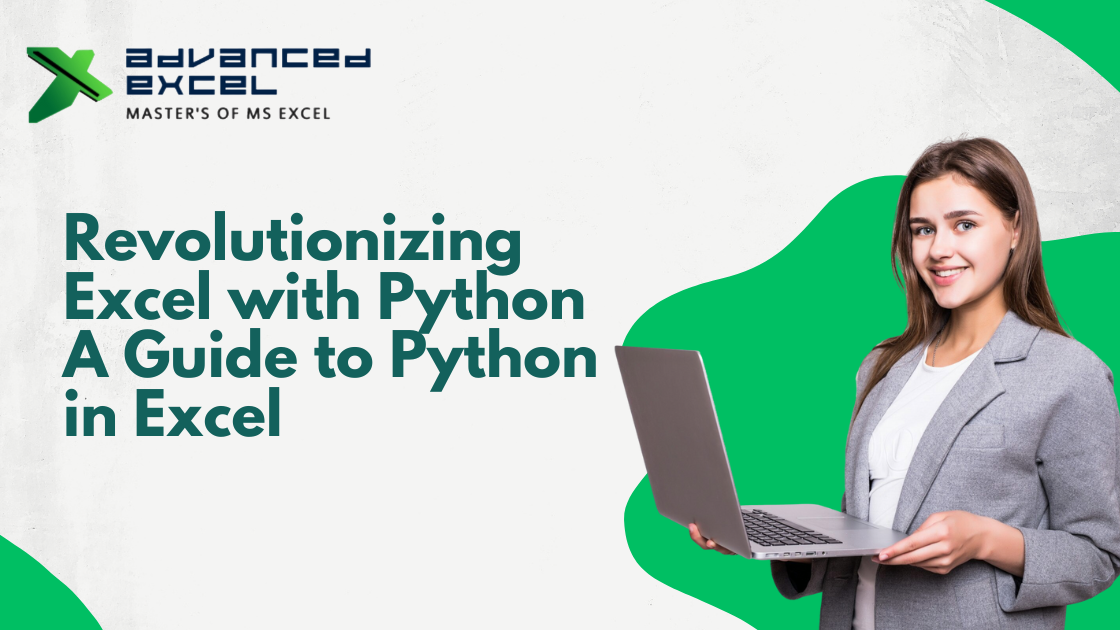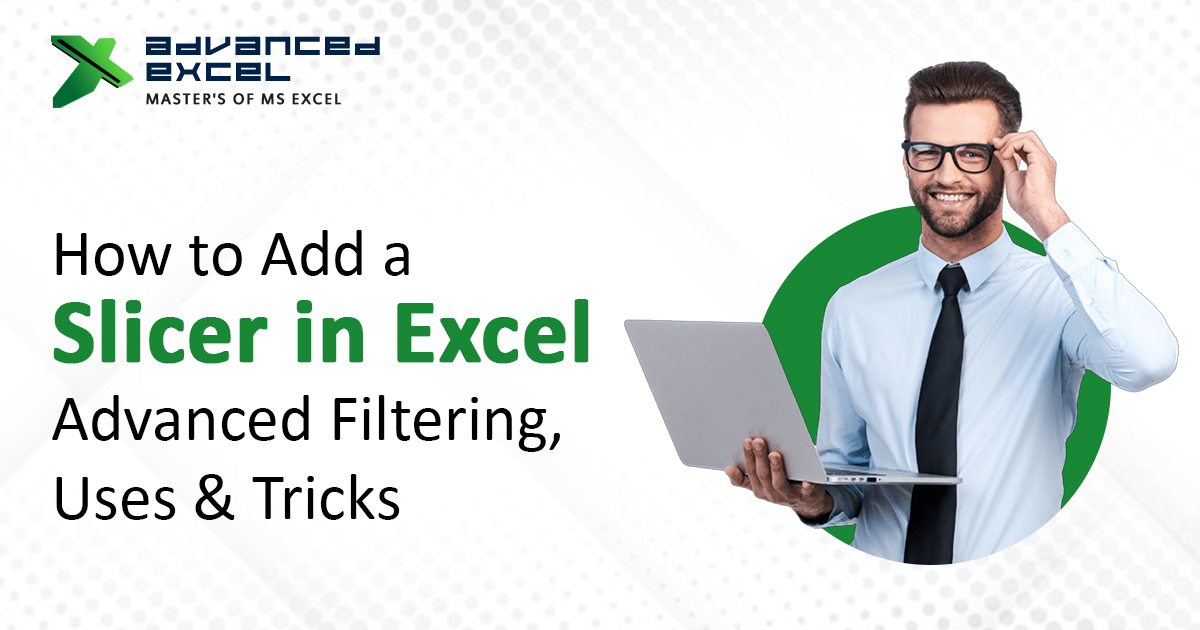What Does MIS Stand For in Excel?
MIS stands for Management Information System. In the context of Excel, an MIS report is a structured summary of key data that helps managers make informed decisions. These reports are created using Excel spreadsheets, and they often include sales figures, inventory data, HR summaries, finance dashboards, and more.
MIS in Excel is not a software tool on its own. Rather, it’s the use of Excel as a tool to design, manage, and automate management-level reporting.
MIS Full Form: Breaking It Down
-
M — Management: Decision-makers like managers, department heads, or business owners.
-
I — Information: Raw or processed data that needs analysis.
-
S — System: The method or tool (in this case, Excel) to organize, calculate, and present the data.
When combined, it means using Excel systems to provide the right data to the right people at the right time.
Why Is MIS Important in Excel?
Excel is the most commonly used tool for MIS reporting across industries like:
-
Retail & Sales
-
Finance
-
Human Resources
-
Logistics
-
Healthcare
-
Manufacturing
Its flexibility and powerful features like formulas, pivot tables, charts, and dashboards make it ideal for MIS reporting.
Key Uses of MIS in Excel
Here’s how organizations use MIS data in Excel daily:
1. Sales Reporting
Generate monthly or weekly sales performance reports using Excel templates that summarize targets vs. achievements.
2. Inventory Management
Track stock levels, reorder points, and procurement schedules with Excel MIS sheets.
3. Finance and Budgeting
Create financial MIS dashboards showing profit/loss, budget utilization, cash flow, and expenses.
4. HR MIS Reports
Maintain employee data, attendance records, payroll summaries, and training trackers.
5. Customer Service
Analyze response times, complaint handling, and satisfaction scores using MIS Excel reports.
Common Features in an Excel MIS Report
A well-structured MIS format in Excel typically includes:
-
Headers and subheadings for sections
-
Tables to organize data clearly
-
Pivot tables for summarizing large datasets
-
Conditional formatting to highlight key values
-
Charts or graphs to visualize performance trends
-
Drop-downs and slicers for easy filtering
MIS Excel Template: What It Looks Like
While templates vary by function, here’s what a basic MIS Excel template might contain:
| Department | KPI | Target | Achieved | Status |
| Sales | Monthly Revenue | ?5 Lakh | ?4.8 Lakh | On Track |
| HR | New Joinings | 10 | 12 | Exceeded |
| Finance | Budget Used (%) | 80% | 75% | Within Limit |
IF(), VLOOKUP(), SUMIFS(), and charts to suit different departments.MIS Reporting Tools vs. Excel: Why Excel Still Wins
While tools like Power BI, Tableau, or ERP dashboards are gaining popularity, Excel remains the go-to MIS tool because:
-
It’s widely available and low-cost
-
Teams are already familiar with it
-
Customization is quick and easy
-
Works offline and needs no high-end setup
Benefits of Using MIS in Excel
-
Centralized view of critical business data
-
Helps in real-time decision-making
-
Customizable for any business function
-
Enhances accuracy through formula-based automation
-
Easy to share and maintain
How to Create an MIS Report in Excel (Step-by-Step)
-
Define your objective – What decisions will this report support?
-
Gather relevant data – From sales, finance, HR, or any source.
-
Clean and format the data – Remove errors, duplicates, or inconsistencies.
-
Create tables and summaries using
SUMIFS,AVERAGEIFS, etc. -
Use Pivot Tables to group and analyze data.
-
Add charts for visual storytelling.
-
Automate using macros or data validation for consistency.
-
Review for accuracy and share with stakeholders.
Final Thoughts
Understanding the MIS full form in Excel is more than just knowing the acronym — it’s about understanding how Excel can empower smarter business decisions. Whether you’re tracking KPIs, managing performance, or analyzing trends, Excel MIS reporting remains one of the most effective tools available.
By using MIS format in Excel, creating custom Excel MIS templates, and understanding how to structure MIS data, professionals can drive productivity and strategic clarity across departments.
FAQs (Frequently Asked Questions)
Q. What is MIS full meaning in Excel?
A. It stands for Management Information System — a structured report generated in Excel to aid business decisions.
Q. Is there any built-in MIS tool in Excel?
A. No. MIS is a use case of Excel, not a specific tool.
Q. What skills are needed to create MIS reports?
A. Excel functions, pivot tables, chart creation, basic automation, and data visualization skills.