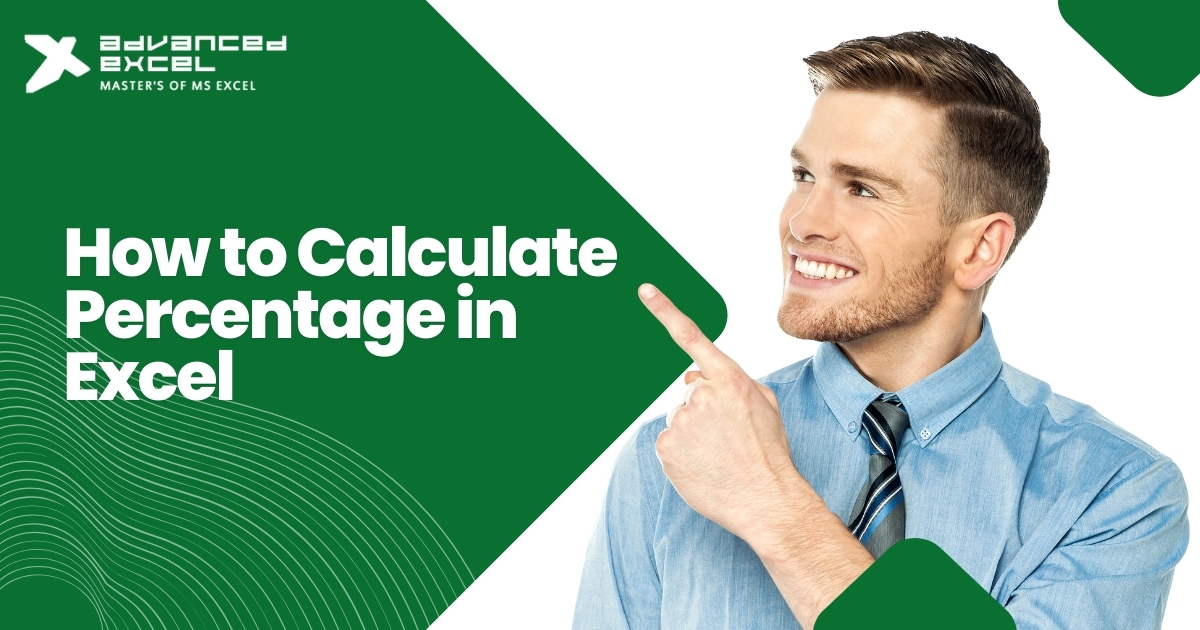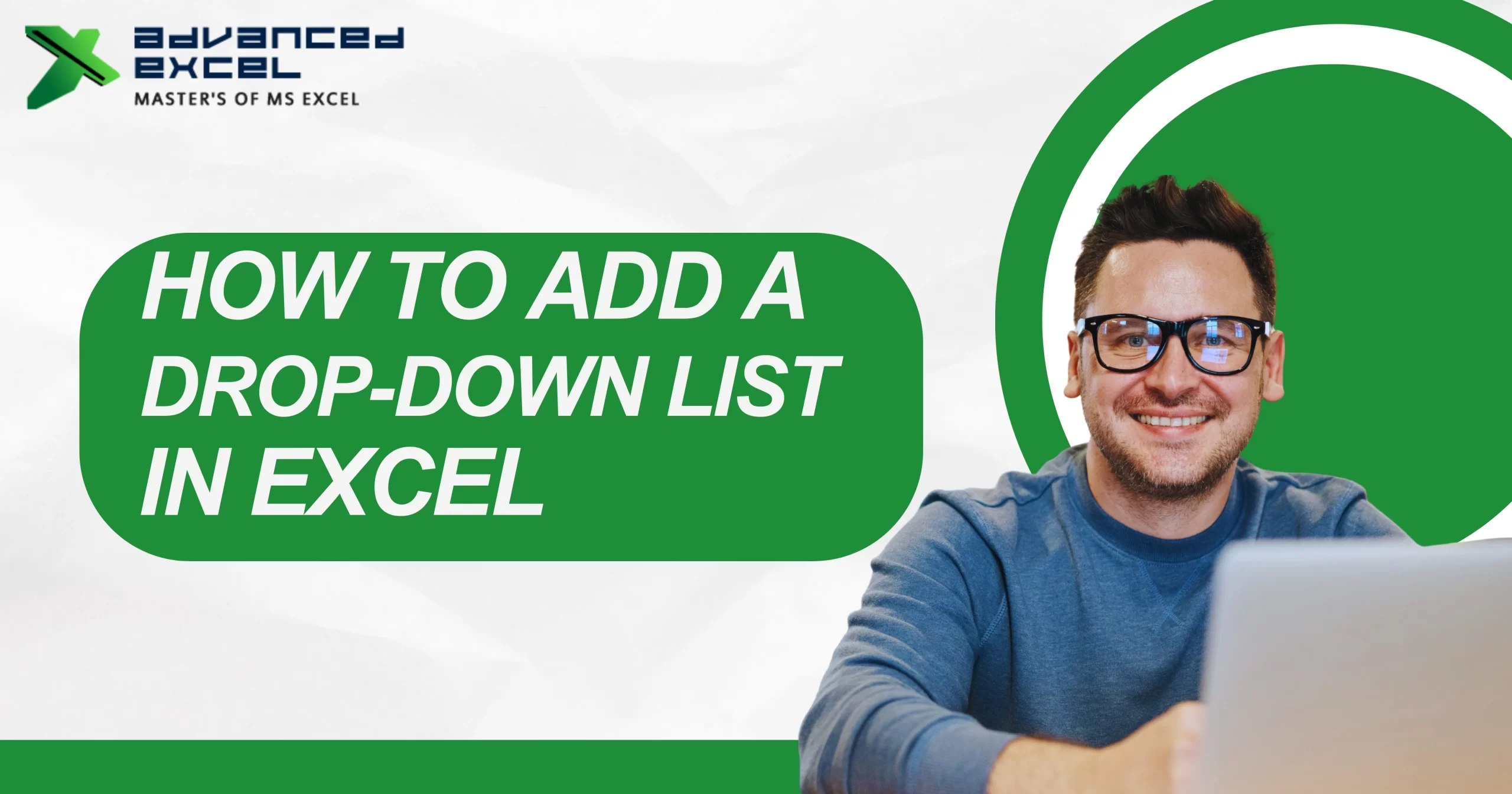If you’ve ever handled a sensitive spreadsheet—maybe with salary data, personal records, or business numbers—you already know the risks. One wrong share or a curious click, and boom… your data’s out there. That’s why Excel’s password protection features aren’t just useful—they’re essential. In this guide, we’ll walk through how to password protect an Excel file, step by step, without all the jargon.
Why You Should Password Protect an Excel File
Let’s be honest—we’ve all been there. You spend hours organizing a report, send it off, and then realize someone could easily mess with it—or worse, see stuff they shouldn’t. That’s where password protection steps in. It’s not just about locking things up; it’s about keeping control over what matters, especially when sharing files becomes routine.
By learning how to password protect Excel files, you can:
-
Decide who gets to see or open the file.
-
Prevent unwanted edits or accidental changes.
-
Ensure you’re meeting company policies and protecting sensitive data.
It’s one of the simplest ways to stay in control.
Understanding Excel File Protection Options
Before you start setting passwords, it’s helpful to know that Excel offers different levels of protection. You can lock down the entire file or just specific areas, depending on what you need.
| Type of Protection | Purpose | How Secure? |
| Encrypt with Password | Prevents anyone from opening the file | Very strong |
| Password to Modify | Allows users to view, but not edit | Moderate |
| Protect Workbook | Locks down the workbook layout (sheets, tabs) | Moderate |
| Protect Worksheet | Limits what can be changed on a sheet | Basic |
How to Password Protect an Excel File to Prevent Opening
So, picture this—you’ve got a spreadsheet that should only be seen by you (or maybe one other trusted person). The last thing you want is someone else opening it by accident—or on purpose. Here’s what to do:
-
Open the Excel file you want to protect.
-
Click File, then choose Info.
-
Select Protect Workbook, and then choose Encrypt with Password.
-
Type in your password. Choose something strong but not impossible to remember.
-
Confirm the password, click OK, and save the file.
Now your file’s locked, and anyone trying to open it will need that password. No password, no access. Just don’t forget it—there’s no way to recover encrypted files if you lose it.
How to Add a Password to Modify an Excel File
There are times when you want others to view your spreadsheet, but you don’t want them changing anything. Maybe it’s a final report or an invoice—look but don’t touch.
To add a password to modify:
-
Click File ? Save As.
-
Choose where you want to save the file.
-
In the Save As dialog box, click Tools (bottom right), then select General Options.
-
Add a password to modify (and to open, if needed).
-
Confirm your password and save the file.
When someone opens it, they’ll be prompted to enter the password to make changes. If they don’t, they can still view the file—just not edit it.
How to Protect Excel Worksheets with a Password
Sometimes, you only need to protect certain parts of a sheet. Maybe you built a template where users can input data in specific cells, but you want to make sure they don’t accidentally change formulas or formatting.
Here’s how to lock down just the worksheet:
-
Click on the sheet you want to protect.
-
Go to the Review tab.
-
Click Protect Sheet.
-
Choose what actions you want to allow—like selecting cells or formatting.
-
Set a password and confirm it.
Now only the parts you allowed can be changed. Everything else stays locked.
How to Protect Workbook Structure in Excel
If you’ve ever built a detailed file with multiple sheets, you know how easy it is for someone to accidentally (or intentionally) move, delete, or rename tabs. Protecting the workbook structure helps prevent that.
To enable it:
-
Go to the Review tab.
-
Click Protect Workbook.
-
Check the box for “Structure.”
-
Add and confirm a password.
Now your sheet tabs, layout, and structure can’t be changed without that password.
How to Password Protect an Excel File on Mac
Mac users have access to the same Excel protection features—they’re just in slightly different places.
To password protect on a Mac:
-
Open your Excel workbook.
-
Click Tools in the top menu bar.
-
Choose Protect Workbook or Protect Sheet depending on what you want to do.
-
Enter your password and confirm it.
-
Save the file.
In some Excel for Mac versions, you can also go to File ? Passwords to set open or modify-level protection.
What to Do If You Forget Your Excel Password
Here’s the catch with Excel’s encryption—it’s airtight. That’s great for privacy, but not so great if you forget your password. Microsoft doesn’t offer a reset, and there’s no “forgot password” button.
To avoid losing access:
-
Use a secure password manager (seriously, it helps).
-
Save an unprotected version in a separate, safe folder.
-
Write your password down and store it somewhere only you can reach.
Some third-party tools online claim they can recover passwords, but they’re not always reliable—and not recommended unless it’s your own file.
Best Practices for Excel File Protection
Protecting your Excel file is a great first step—but doing it right is even better. Here are a few habits that make your file security actually work:
-
Use complex passwords that mix letters, numbers, and special characters.
-
Avoid obvious passwords like “admin123” or “excel2025.”
-
Don’t email passwords. If you must share them, use secure platforms.
-
Combine file-level and sheet-level protection if needed.
-
Keep a backup of the file before applying protection—just in case.
These steps may seem small, but they make a big difference in keeping your data safe.
Limitations of Excel Password Protection
While Excel’s password tools are helpful, they’re not foolproof. Here’s what they can’t do:
-
Sheet and workbook protection can sometimes be bypassed by tech-savvy users.
-
File encryption is strong—but once someone has the password, they have full access.
-
Excel doesn’t support two-factor authentication on files.
For highly sensitive data, you might want to store Excel files in a secure cloud drive (like OneDrive or Google Drive with access restrictions) or use full disk encryption on your device.
Final Thoughts on How to Password Protect an Excel File
Password protecting an Excel file might feel like a small step, but it can save you from major headaches. Whether you’re sending a client proposal, managing internal data, or just organizing your personal finances—it pays to lock it down. Once you’ve done it a few times, it becomes second nature. And trust me, it’s way easier than dealing with a data leak or accidental edit later.