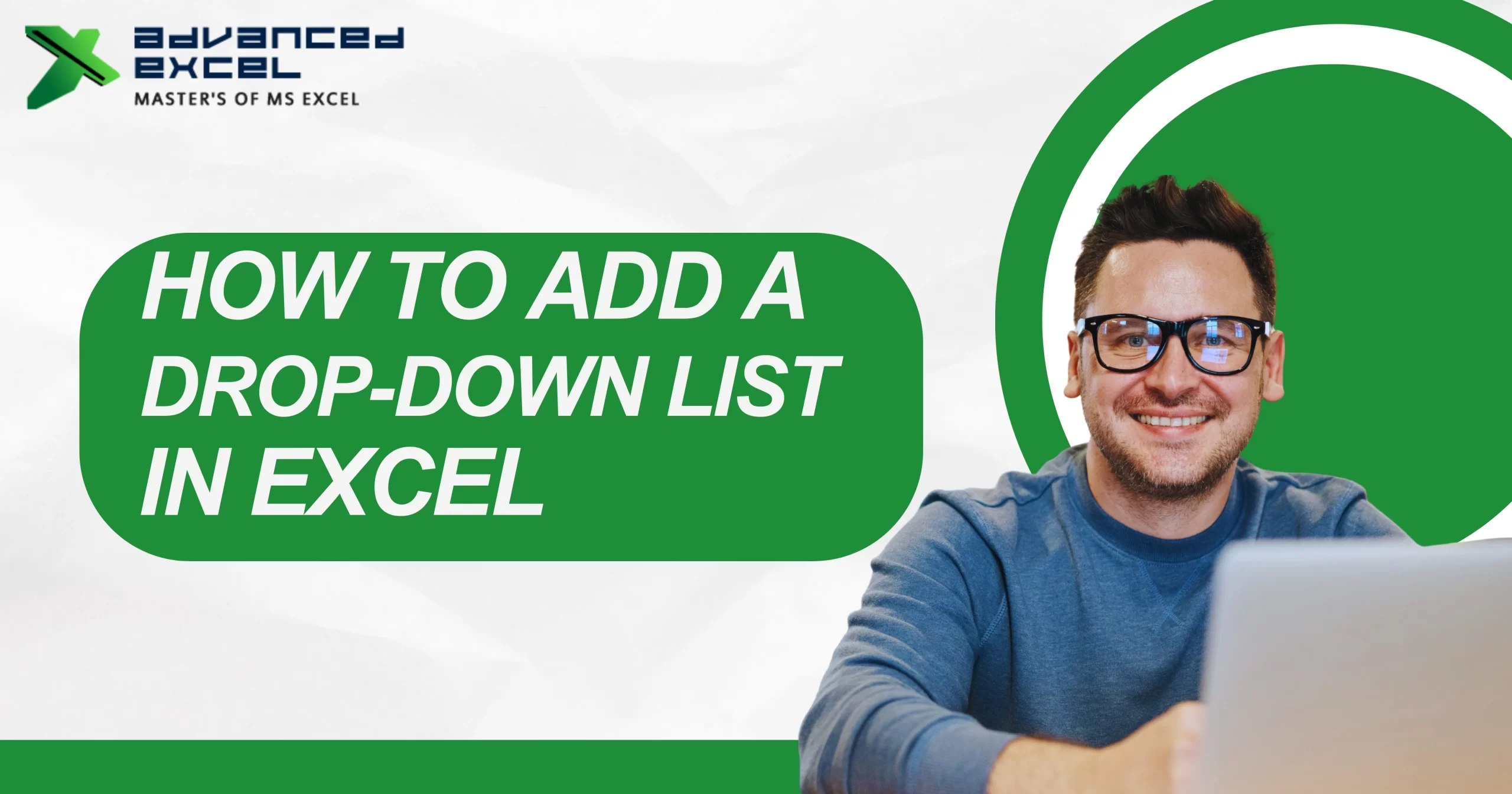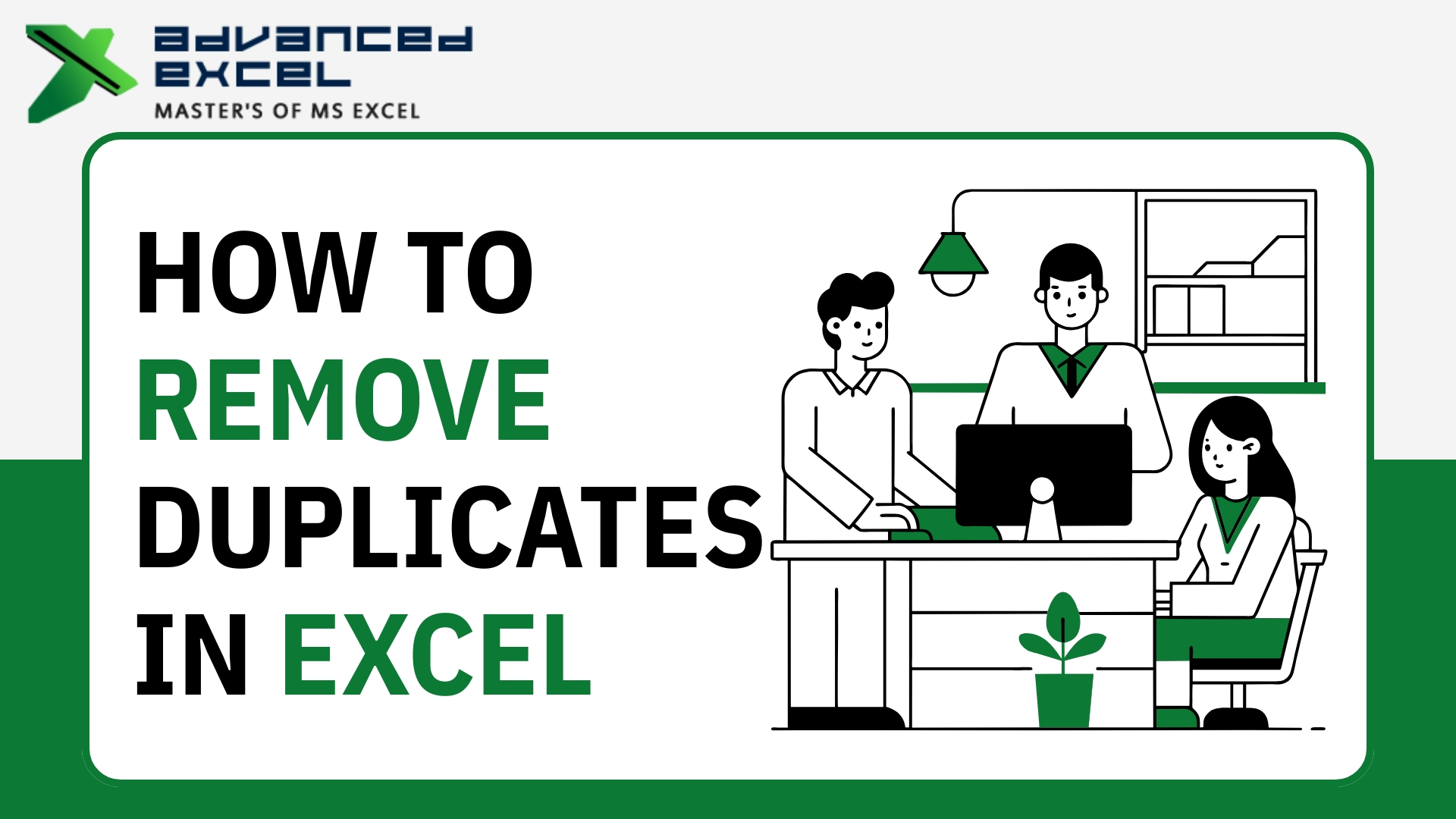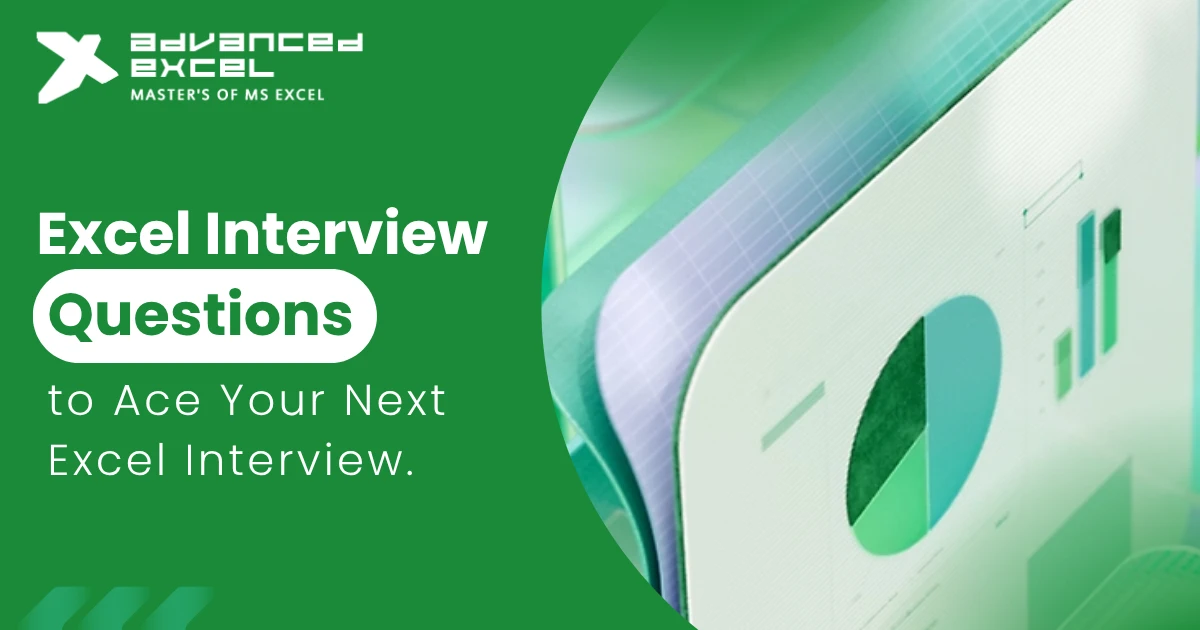Keeping track of attendance can get messy, especially if you’re still doing it manually or juggling between different tools. But the good news? Excel can make this task incredibly simple — and even smart. In this guide, we’ll show you exactly how to create an attendance sheet in Excel that doesn’t just look good, but also works hard for you with automation and formatting tricks.
Whether you’re building one for your team, your classroom, or just for personal use, this walkthrough will help you design a smart and effective attendance sheet format in Excel from scratch.
Why Use an Attendance Sheet in Excel?
There are a lot of reasons why Excel is still a favorite when it comes to managing attendance. It’s flexible, easy to use, and doesn’t require you to be a tech wizard.
Here’s why it’s such a solid choice:
-
You can fully customize it based on your needs — daily, weekly, or monthly tracking.
-
You get access to built-in formulas that handle the math for you.
-
You can make it visually appealing with simple formatting tricks.
-
You can save your sheet as a template and reuse it anytime.
All of this makes an attendance sheet in Excel a go-to solution for HR teams, teachers, business owners, or anyone who wants clarity without complication.
Step-by-Step Setup of an Attendance Sheet in Excel
Let’s walk through building your sheet from scratch — no templates needed.
1. Define the Header
Start with your basic columns. Something like:
| Name | ID | Dept | 1-Jul | 2-Jul | 3-Jul | … |
The first few columns are for personal info like names, IDs, or departments. After that, each column will represent a day of the month.
Want to make the dates auto-fill? Try this neat formula:
=TEXT(DATE(YEAR(TODAY()),MONTH(TODAY()),1),”d-mmm”)
It pulls in the first day of the current month, and you can just drag to fill the rest.
2. Choose Your Attendance Marking System
Pick a consistent way to mark attendance:
-
P = Present
-
A = Absent
-
L = Leave
-
H = Holiday
You can even go a step further and use checkboxes if you want a more visual, click-friendly approach.
Automate Calculations in Your Excel Attendance Sheet
Now let’s make your attendance sheet smarter by adding formulas that do the heavy lifting.
1. Count Present Days
Want to see how many days someone was present? Just use:
=COUNTIF(D2:AH2, “P”)
This counts how many times “P” appears in that person’s row.
2. Count Absences and Leaves
Do the same for absences and leaves:
=COUNTIF(D2:AH2, “A”)
=COUNTIF(D2:AH2, “L”)
Now you’ve got the full picture.
3. Calculate Attendance Percentage
To figure out what percentage of days someone was present:
=COUNTIF(D2:AH2, “P”) / COUNTA(D2:AH2)
Just format the result as a percentage — it’s super helpful when you’re tracking performance or eligibility.
Using Smart Formatting to Enhance Your Attendance Sheet in Excel
This is where Excel really starts to shine — smart formatting lets you visually highlight patterns without lifting a finger.
1. Color Code Attendance Status
Head over to Home > Conditional Formatting. Set rules like:
-
Green for Present (P)
-
Red for Absent (A)
-
Yellow for Leave (L)
It gives you instant visual feedback and makes the sheet a lot easier to scan.
2. Highlight Low Attendance Automatically
Want to catch under-performers? Set a rule to flag anyone below 75% attendance:
=COUNTIF(D2:AH2, “P”)/COUNTA(D2:AH2) < 0.75
Apply a light red fill to make it stand out. Simple and effective.
Designing the Best Attendance Sheet Format in Excel
There’s no one-size-fits-all when it comes to tracking attendance. Let’s explore different attendance sheet formats in Excel so you can pick what works best for you.
1. Daily Format
Use this if you’re tracking multiple people for a single day:
| Name | ID | Date | Status |
This setup is perfect for workshops, events, or quick attendance checks.
2. Monthly Format
This is the most popular format — track one person’s attendance across a whole month:
| Name | ID | 1-Jul | 2-Jul | 3-Jul | … | Total Present | % Attendance |
You can add formulas to calculate totals and percentages automatically.
3. Consolidated Format with Dashboard
For teams or classrooms, consider a summary view with totals, averages, or even charts.
Create a second sheet that pulls in data from your main attendance log and displays:
-
Total presents/absents per person
-
Overall attendance rate
-
Visual charts using Pivot Tables
It takes a bit more time to set up but adds a lot of value.
Add Drop-Downs for Cleaner Attendance Input
If you’re tired of typos or inconsistent entries, this is a must.
-
Select the range where attendance will be marked.
-
Go to Data > Data Validation.
-
Choose “List” and type in:
P,A,L,H
Now you (or your team) can just select the right status from a dropdown — fast and error-proof.
Secure and Protect Your Attendance Sheet in Excel
When you’re working with formulas or sensitive data, you’ll want to protect it from accidental changes.
Here’s what to do:
-
Lock the cells with formulas (Format Cells > Protection > Lock).
-
Then go to Review > Protect Sheet and set a password.
You can still leave attendance cells editable, but your structure stays intact.
Offering a Ready-to-Use Attendance Sheet Format in Excel
If you’re planning to share your sheet with others — coworkers, students, clients — it’s a great idea to offer a downloadable template.
Your template could include:
-
A clean monthly format with auto-filled dates
-
Built-in formulas and dropdowns
-
Conditional formatting already set up
-
A simple dashboard or summary section
Make it easy to use, and people will thank you for it.
Tips for Efficient Use of Attendance Sheets in Excel
A few practical tips to make sure your system works smoothly:
-
Set a daily reminder to update attendance — it only takes a minute.
-
Keep a backup (monthly is fine) in case of accidental deletion.
-
Use filters to sort by department, name, or status.
-
If you’re feeling advanced, use a simple VBA macro to duplicate sheets for each new month.
Small habits like these go a long way in keeping things organized.
Conclusion
At the end of the day, an attendance sheet in Excel isn’t just about marking P’s and A’s. It’s about having a reliable, customizable, and easy-to-manage system that gives you real insights — not just raw data.
With the right setup, a clean layout, and a little automation, you can track attendance with ease and confidence. Whether you’re managing a classroom, a remote team, or just your own time, a well-thought-out attendance sheet format in Excel makes the process smoother, smarter, and stress-free.
Also give this a read – Marksheet in Excel