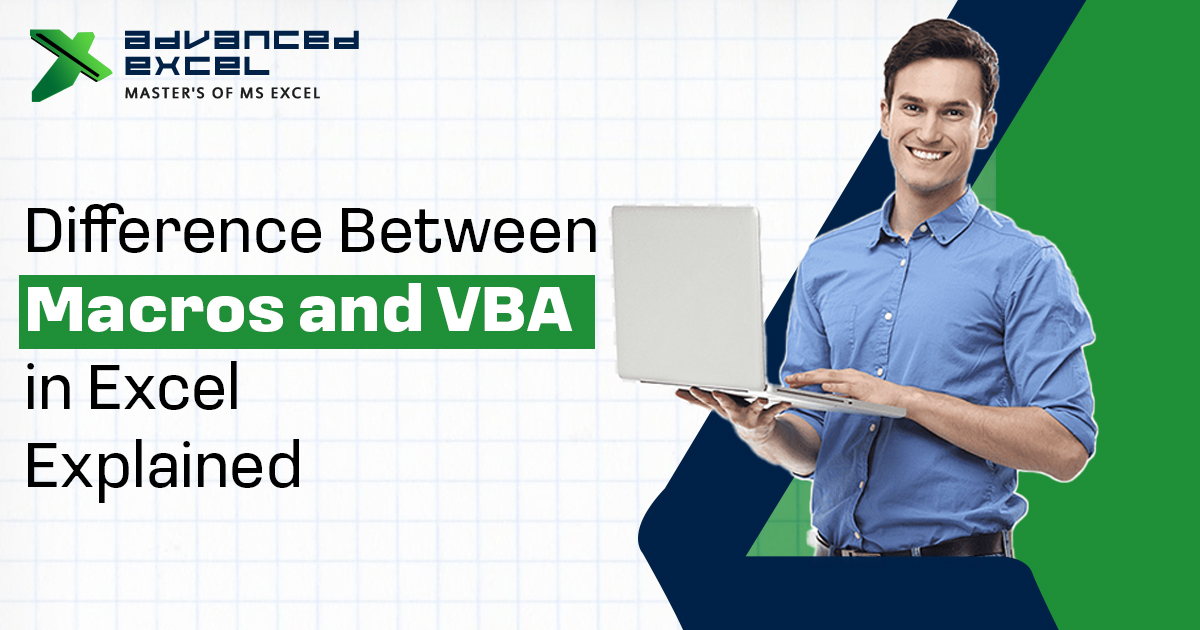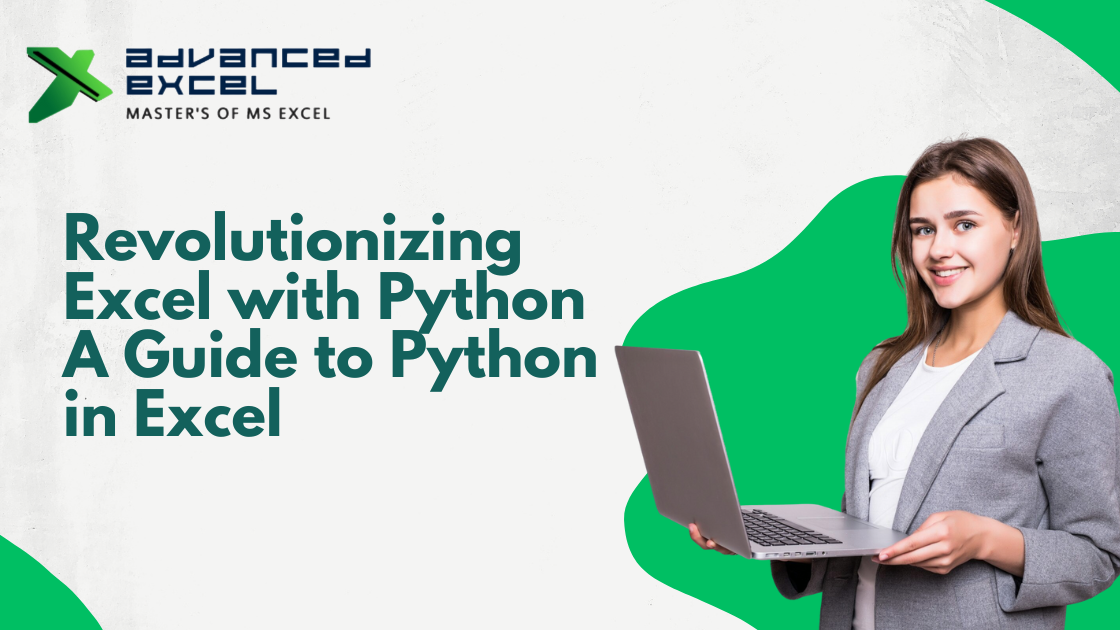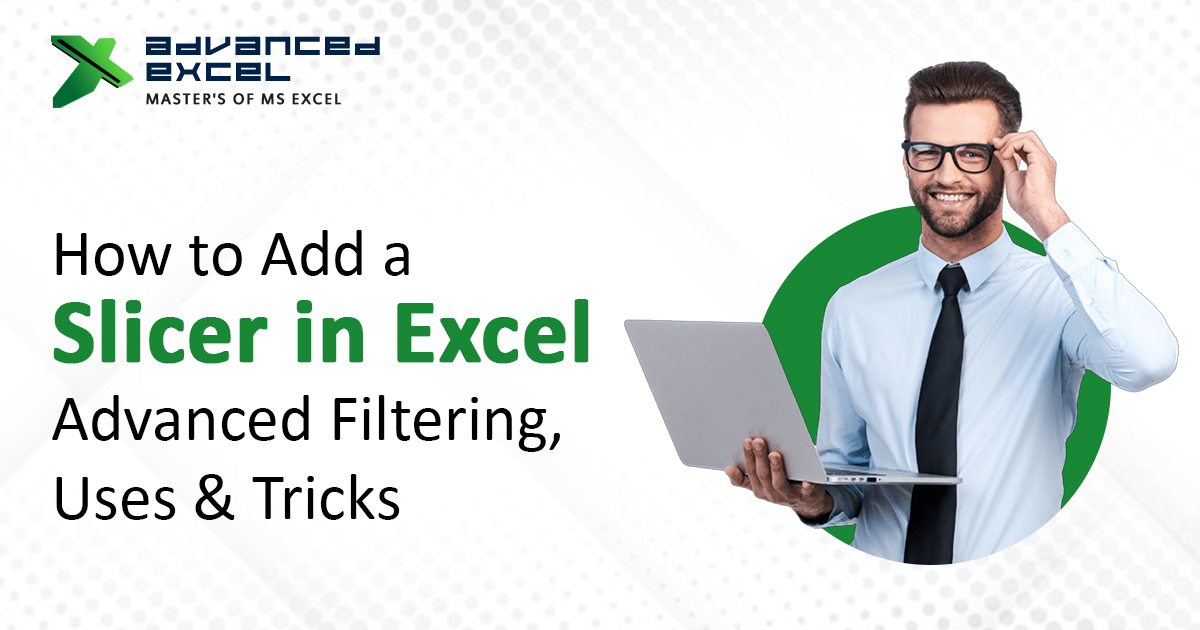If you’ve been working with Excel for any length of time, chances are you’ve heard the terms “Macros” and “VBA”. But what do they really mean? Are they the same thing? And most importantly, which one should you use?
Let’s break down the difference between Macros and VBA in Excel in simple terms, so you can make better use of both tools in your data workflows.
What Are Macros in Excel?
Macros are essentially recordings of your actions in Excel. Think of them as a “repeat” button for repetitive tasks. Instead of doing the same formatting or calculations over and over, you can record a macro once and replay it whenever needed.
For example, if you format a report daily—changing fonts, adjusting column widths, applying formulas—you can record that process as a macro. Next time, just run the macro and Excel does it for you.
Key Characteristics of Macros:
-
No coding required for basic macros
-
Created using the Macro Recorder in Excel
-
Ideal for automating repetitive tasks
-
Stored as part of the workbook (.xlsm files)
What Is VBA in Excel?
VBA, short for Visual Basic for Applications, is the programming language behind macros. While macros can be recorded, VBA is where you write or edit the code that powers those macros. It’s more flexible, powerful, and suited for users who want to go beyond the limits of the macro recorder.
VBA Enables You To:
-
Write custom functions
-
Interact with multiple sheets, files, and applications
-
Add complex logic (like IF, LOOPs, error handling)
-
Build user forms and dashboards
-
Control Excel in ways the Macro Recorder cannot
If you’ve ever opened the Visual Basic Editor (VBE) and seen lines of code like Sub FormatReport()—you were looking at VBA.
Excel Macro vs VBA: What’s the Real Difference?
Here’s the heart of the confusion. People often use Excel macros and VBA interchangeably, but they are not exactly the same.
| Feature | Macros | VBA |
| Definition | Recorded set of actions | Programming language behind macros |
| Requires coding? | No | Yes |
| Flexibility | Limited | High |
| Editor Used | Macro Recorder | Visual Basic Editor (VBE) |
| Best For | Beginners, quick tasks | Advanced automation, custom logic |
When Should You Use Macros?
Use macros when you need to:
-
Automate basic, repeatable tasks
-
Apply the same formatting or calculations regularly
-
Don’t want to write code
-
Need quick automation without much customization
Example: You record a macro to apply headers, freeze top rows, and adjust column width. It works with just one click.
When Should You Use VBA?
VBA shines when you need:
-
Custom functions or logic-based workflows
-
Integration across multiple sheets or files
-
Interaction with Outlook, Word, or other Office apps
-
Error handling, form creation, or dynamic reports
Example: You build a VBA script that pulls in daily sales data, cleans it, formats the sheet, and emails it to your manager—all automatically.
How Are Macros and VBA Connected?
Here’s something many users don’t realize: Macros ARE VBA—but just in a simplified form.
When you record a macro, Excel actually generates VBA code behind the scenes. You can even open the macro in the Visual Basic Editor and see the code. This allows you to:
-
Learn VBA by editing recorded macros
-
Add enhancements to basic macros
-
Debug or customize your code
So macros are like training wheels for VBA. You start simple, then grow into more advanced programming.
Is VBA Still Relevant in 2025?
With tools like Power Query and Power BI gaining popularity, you may wonder if VBA is outdated. The short answer? No.
VBA remains one of the most widely used tools in Excel programming because:
-
It’s built into Excel—no need to install anything
-
It works offline
-
It supports complex, custom tasks
-
It’s perfect for legacy systems and internal automation
If you’re serious about automating Excel, learning VBA is a game-changer.
Another Name for a Pre-Programmed Formula in Excel Is?
This is a common interview question—and it connects to today’s topic.
The answer is: Function.
A pre-programmed formula in Excel is known as a function (like SUM, VLOOKUP, IF, etc.). When you build custom functions using VBA, they’re called User Defined Functions (UDFs). These extend Excel’s native capabilities—another example of how VBA goes beyond what macros can do.
Real-World Examples: Macros vs VBA
Let’s break it down with a couple of simple scenarios.
Scenario 1 – Using Macros
You create a weekly report. All you do is:
-
Import data
-
Adjust fonts
-
Apply filters
-
Save as PDF
You record a macro, and you’re done. No coding. Perfect use of a macro.
Scenario 2 – Using VBA
You need to:
-
Pull data from a website
-
Check for missing fields
-
Alert you if the sales drop
-
Create a dashboard with buttons
Macros can’t handle this. You need VBA.
Final Thoughts: Which One Should You Learn First?
If you’re just starting out, learn to record and use macros first. It’s a great way to automate your tasks and get a feel for how Excel handles automation.
Once you’re comfortable, start exploring VBA. You don’t need to become a full-fledged developer. But understanding basic syntax and logic can save you hours of manual work.
Whether you’re looking to improve productivity or build a career in Excel programming, knowing the difference between macros and VBA will help you choose the right tool at the right time.
Conclusion
Macros and VBA are both powerful tools in Excel—but they serve different purposes. Macros are quick and easy for everyday automation. VBA gives you complete control and flexibility.
Understanding when and how to use each is essential for anyone serious about Excel.
If you’re ready to go beyond basic Excel use, start exploring VBA programming. It opens up a whole new world of possibilities.